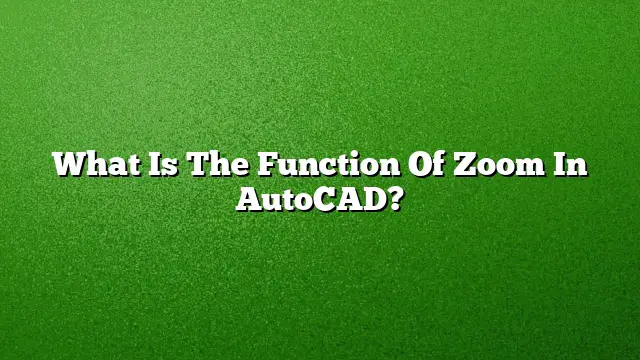The Significance of Zooming in AutoCAD
Zooming in AutoCAD serves an essential purpose, allowing users to focus on specific areas of their drawings with increased clarity. This function facilitates precision work, enabling designers to make detailed adjustments, inspect intricate components, and ensure accuracy in dimensions and layout. Rather than viewing an entire design, users can hone in on smaller segments, which can significantly enhance productivity and efficiency during the drafting process.
How to Zoom in AutoCAD
Zooming in AutoCAD can be achieved quickly using a few straightforward methods:
- Mouse Wheel Zoom: Place the cursor over the area you want to magnify. Rotate the mouse wheel forward to zoom in or backward to zoom out. This method allows for intuitive control over the zoom level.
- Zoom Command: Type “ZOOM” in the command line and press Enter. You can then choose from various options such as Window, Extent, or Object, depending on how you wish to zoom.
- Keyboard Shortcuts: Utilize Ctrl + + to zoom in or Ctrl + – to zoom out while working in your drawing.
Understanding Zoom Commands
The Zoom command in AutoCAD is multifaceted and offers several variations:
- Zoom All: Zooms to display the entire drawing on your screen.
- Zoom Window: Lets you create a rectangle around the specific area you wish to focus on, thereby providing a detailed view.
- Zoom Extents: This option displays all objects in the current drawing area, ensuring that nothing is left outside your view.
- Zoom Previous: Returns to the last view you were working on, facilitating easy navigation back to areas of interest.
Zoom vs. Scale in AutoCAD
Understanding the distinction between the Zoom command and the Scale command is vital. While the Zoom command adjusts your view of the drawing without altering the actual dimensions of the objects, the Scale command modifies the sizes of objects. Zooming enables a better perspective on design details without affecting the geometry, making it a non-destructive way to examine and manipulate your workspace.
Common Issues with Zooming in AutoCAD
Occasionally, users may encounter difficulties when attempting to zoom. Here are potential solutions:
- Ensure that the MBUTTONPAN variable is set to 1, which allows panning and zooming with the middle mouse button.
- If zooming isn’t functioning with the scroll wheel, consider adjusting the mouse settings or checking for driver updates.
- For users not utilizing a mouse, the Pan command can be accessed from the toolbar by pressing F2. This provides an alternative way to navigate in your drawing space.
Additional Zooming Techniques in AutoCAD
To enhance your zooming experience in AutoCAD, consider the following techniques:
- Dynamic Pan: While using the Zoom command, hold down the mouse button and drag to create a dynamic view shift without recalibrating your zoom.
- Real-Time Zoom: From the Ribbon, navigate to View > Navigate > Zoom > Realtime, allowing for smooth zoom adjustments as you drag your mouse.
FAQ
- What should I do if the zoom function is not working?
Check the mouse settings within AutoCAD and ensure that the MBUTTONPAN variable is configured correctly. - Can I customize my zoom settings in AutoCAD?
Yes, AutoCAD allows you to modify certain settings, including keyboard shortcuts and mouse behavior, to enhance your zoom functionalities. - Is there a way to reset my zoom view in AutoCAD?
Using the Zoom Extents option or the Zoom All command will reset your view to show the entire drawing without any alterations.