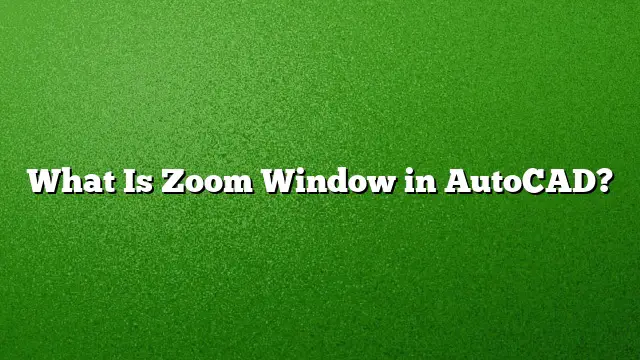Understanding the Zoom Window in AutoCAD
Zooming in AutoCAD allows users to view specific areas of their drawings with greater clarity. This tool is essential for precision in design and drafting, enabling a closer examination of details or an overview of larger structures.
What is the Zoom Window Command?
The Zoom Window command in AutoCAD enables users to select a specific rectangular area of their drawing to zoom into. This command is particularly useful when you need to focus on a specific section without adjusting the scale of the entire drawing. By defining a window, the selected area will fill the drawing space, allowing for an enhanced view of complex details.
How to Execute the Zoom Window Command
-
Activate the Command: You can initiate the Zoom Window command by either typing
Zand then pressingEnteror locating the Zoom tool in the navigation toolbar. -
Select the Window: After activating the command, your cursor will change to a crosshair. Click at one corner of the area you wish to zoom into.
-
Define the Area: Without releasing the mouse button, drag the cursor to the opposite corner of the desired area. Release the mouse button to create a rectangular window around the area to be zoomed in on.
- Review the Zoom Effect: Once you release the mouse, AutoCAD will adjust the view to fit the selected area within the screen, providing a closer look at that specific section of the drawing.
Additional Zoom Features
-
Zoom Extents: To view all objects in the drawing, double-click the mouse scroll wheel. This command will fit all elements of your drawing into the viewport.
-
Zoom Previous: If you want to revert to your last view after panning or zooming, use the Zoom Previous option. This allows you to return to previous zoom or pan states without redrawing selections.
- Zoom Scale: You can also specify a scale for zooming by typing a value after the
Zcommand. For instance, enteringZ 2will zoom into twice the size of your previous view.
Using the Scroll Wheel for Zooming
The scroll wheel on your mouse also offers a quick way to manage zoom levels. Rolling the wheel forward zooms in, while rolling it backward zooms out. This method is convenient for making incremental zoom adjustments without needing to type commands.
How to Zoom to a Specific Object
If you want to zoom in on a specific object:
-
Select the Object: Use your selection tools to click on the object you wish to focus on.
- Use the Zoom Object Command: Type
Zfollowed by an underscore and thenO, or right-click and select the Zoom option. This will fill the viewport with the selected object at the maximum possible size.
FAQ
1. How can I quickly return to my original view after zooming?
Utilize the Zoom Previous command. This allows you to go back to your last view state even after making several adjustments.
2. What should I do if the Zoom Window command doesn’t show the expected area?
Make sure you are selecting the rectangle properly. If the area still appears incorrect, check whether the objects are within the active layer or have not been hidden.
3. Can I customize zoom levels further in AutoCAD 2025?
Yes, you have the option to adjust the ZOOMFACTOR variable in the settings. Changing this value can help control the zoom sensitivity with each scroll wheel movement, providing a more tailored experience.