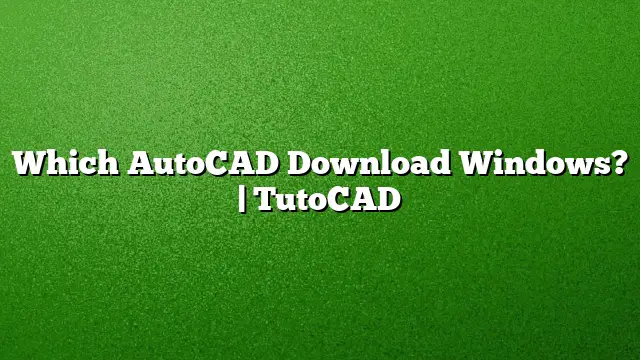Downloading AutoCAD for Windows: A Comprehensive Guide
Step-by-Step Instructions to Download AutoCAD
-
Visit the Autodesk Education Portal
Begin by navigating to the Autodesk Education Community website. This platform provides access to various Autodesk software products, including AutoCAD. -
Select AutoCAD
From the list of available software, locate and click on AutoCAD. -
Register for an Autodesk Account
If you don’t already have an account, you’ll need to create one. Fill in the required information, and proceed to sign up. -
Initiate the Download
After signing in, look for the “DOWNLOAD NOW” button and click it to start the download process. - Choose Version and Preferences
When prompted, select the version of AutoCAD you wish to download. Specify your operating system (Windows) and preferred language for installation.
Availability of AutoCAD on Windows
AutoCAD is fully compatible with both Windows and Mac operating systems, but a subscription is necessary for dual-platform access. If you prefer to evaluate AutoCAD on both systems, you will need to register for individual free trials for each platform.
Ideal System Configuration for AutoCAD
To ensure optimal performance of AutoCAD, the following system specifications are recommended:
- Operating System: Windows 11 or Windows 10 (64-bit is preferable for improved performance)
- Processor: A minimum of 2.5 GHz (3 GHz recommended for better responsiveness)
- Memory (RAM): 8 GB (16 GB is ideal for handling larger projects)
- Hard Drive: At least 6 GB of available space
- Display Resolution: A screen with a resolution of 1920 x 1080 pixels or higher for detailed graphics rendering
Best AutoCAD Version for Older Windows Systems
If you’re operating on Windows 7, compatibility is key. AutoCAD 2025 supports the 64-bit version of Windows 7, ensuring you can still access the latest features without upgrading your operating system.
Installation Process for AutoCAD
Follow these steps to set up AutoCAD on your PC:
-
License Agreement
When prompted, check the box indicating that you accept the terms and conditions, then click ‘Next’. -
Enter License Information
If you are using a standalone license, input the serial and product keys that correspond to your software version. -
Begin Installation
Click on ‘Install’ to start the installation process. - Finish Installation
Once the installation is complete, click ‘Finish’ to close the setup window.
Activating AutoCAD 2025
To activate AutoCAD 2025, you will typically find instructions in the installation guide. Ensure you enter the serial and product keys accurately to initiate full access to the software.
Subscription Costs for AutoCAD
The pricing structure for AutoCAD subscriptions offers flexibility. A monthly subscription is available for approximately $220, while an annual subscription costs around $1,775. This pricing reflects the complexity and capabilities of the software designed for 2D and 3D CAD tasks.
Downloading AutoCAD on Windows 7
The 2025 version of AutoCAD can indeed be downloaded on Windows 7, provided you are using the 64-bit version. Users interested in associated software like Autodesk ReCap should refer to the official Autodesk website for additional downloads.
Why AutoCAD Comes with a High Price Tag
The elevated costs associated with AutoCAD stem from the software’s complexity and the ongoing need for development and maintenance. Its specialized nature limits the user base, primarily serving professionals who can justify the expense through business use.
Running AutoCAD on Various Systems
- AutoCAD Requirements: The latest versions, such as AutoCAD 2025, have discontinued support for 32-bit processors. Users need a minimum of 8 GB of RAM for functionality but are encouraged to have 16 GB for optimal performance.
RAM Requirements for AutoCAD
When it comes to running AutoCAD, 8 GB of RAM suffices for basic tasks. However, users running multiple applications or larger projects are advised to aim for at least 16 GB for a smoother experience.
Frequently Asked Questions
-
Is AutoCAD available for free?
Autodesk offers a free trial for AutoCAD. However, after the trial period, a paid subscription is necessary for continued use. -
Can AutoCAD run on older versions like Windows XP?
Newer versions of AutoCAD are not compatible with Windows XP. It is recommended to update to at least Windows 7 for newer software compatibility. - What happens if my system does not meet AutoCAD’s requirements?
If your system falls short of the required specifications, you may encounter performance issues, crashes, or an inability to install the software successfully. Upgrading your hardware is advisable.