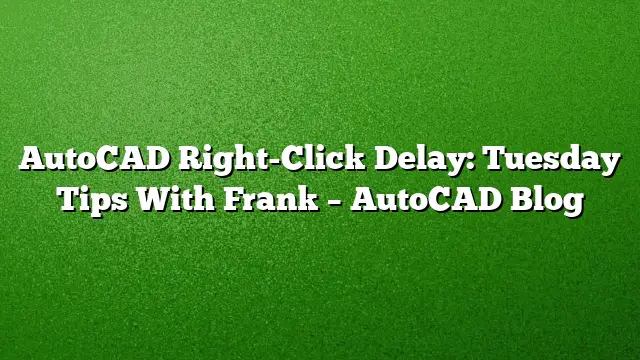Boosting Productivity with Right-Click Customization
Enhancing productivity with your mouse can be achieved in an instant. If you prefer your right-click mouse button to function as ENTER, there’s a valuable tip that can help you maintain that setting while also accessing useful features.
The Power of Contextual Menus
When using AutoCAD, right-clicking reveals contextual menus tailored to your selections. Whether you’re working with a viewport or a hatch, having access to relevant commands via the contextual menu significantly improves workflow efficiency. Neglecting to utilize these menus means potentially missing out on vital tools that enhance your design process.
Understanding Time-Sensitive Right-Click
For those accustomed to right-click acting solely as the ENTER function, the time-sensitive right-click feature offers a harmonious blend. By adapting your right-click functionality, you can enjoy both instant activation and access to contextual menus without losing your preferred setting.
Step-by-Step: Enabling Time-Sensitive Right-Click
To activate this feature in AutoCAD 2025, follow these simple steps:
-
Open AutoCAD: Launch the AutoCAD 2025 application on your computer.
-
Access the Options Dialog:
- Navigate to the ‘Application Menu’ (the big ‘A’ at the top left).
- Select ‘Options’ from the menu. This will open the Options dialog box.
-
User Preferences Tab: In the Options dialog, locate and click on the ‘User Preferences’ tab.
-
Right-Click Customization:
- Within the User Preferences tab, find and select the button labeled ‘Right-Click Customization’.
- A new dialog box will appear, specifically for configuring your right-click settings.
-
Enable Time-Sensitive Functionality:
- Look for the option labeled ‘Time-Sensitive Right-Click’. Check this box to enable it.
- By default, the time for recognizing a time-sensitive click is set to a quarter of a second, but you can modify this duration according to your preference.
- Apply the Changes: After making your adjustments, click ‘OK’ to close the dialog box, and then click ‘OK’ again to exit the Options dialog.
Utilizing Time-Sensitive Right-Click
With the time-sensitive right-click feature enabled, the single-click will continue to act as ENTER. However, if you hold the right mouse button for a brief moment, the contextual popup will appear, displaying commands relevant to your current selection. This method allows for a seamless workflow transition; quick actions can still be performed without hindrance while also giving you access to a broader range of tools as needed.
Frequently Asked Questions
1. How does the time-sensitive right-click feature enhance my AutoCAD experience?
This feature allows users to retain the familiar function of quick right-clicks while providing access to helpful contextual menus. This dual functionality enhances task efficiency and provides additional commands relevant to the selected item.
2. Can I adjust the duration for the time-sensitive right-click?
Yes, you can customize the duration of the hold time required for triggering the contextual menu via the Right-Click Customization settings in the Options dialog box.
3. Will enabling time-sensitive right-click affect other mouse functions?
No, it specifically enhances right-click functionality without altering any other mouse settings. Your other mouse functions will remain unchanged, ensuring a smooth design experience in AutoCAD.