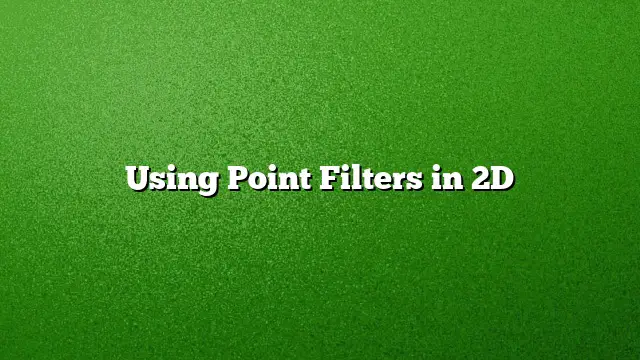Understanding Point Filters in 2D
Point filters are powerful tools designed for precision in 2D environments, notably in AutoCAD. While many users focus on 3D applications, point filters offer significant advantages in 2D settings, particularly when working with base point selections during key operations such as move, rotate, and scale commands. They simplify complex tasks when desired points are not easily accessible through standard object snaps or when specific coordinates are needed for alignment.
What Are Point Filters?
Point filters restrict movement to selected coordinate axes, enabling you to maintain a specific position while adjusting height or depth. For example, you might need to elevate an object while ensuring it remains in the same horizontal position. Instead of manually calculating coordinates, point filters allow AutoCAD to lock in coordinate values, enhancing accuracy and efficiency.
Step-by-Step Guide to Using Point Filters
-
Prepare Your Workspace:
Begin by launching AutoCAD 2025. Create two distinct objects that you wish to align or manipulate, positioning them as shown in a reference figure. -
Initiate the Move Command:
Type the commandMOVEinto the command line. Select the object you want to relocate (e.g., an object on the right side of your drawing). Confirm your selection for the next step. -
Specify the Base Point:
When prompted for a base point, click on a convenient point on your selected object to establish your starting reference. This could be a corner or any specific point that makes sense for your intended work. -
Apply the Point Filter:
At the command prompt following the base point request, type.X(this locks the X-coordinate.) Subsequently, select a reference point (like an intersection on another object) where you’d like the movement to be limited on the X-axis, then hit enter. -
Observe Movement Restrictions:
Move your object after setting the X coordinate. You will notice that while you can freely move in the Y direction, the X axis remains unchanged. This locking feature assists in precise adjustments without unintentionally altering other coordinates. - Experiment with Y-Coordinate Locking:
Repeat the process by specifying a base point again, using.Yto lock the Y-coordinate instead. Choose the appropriate intersection for reference. This time, your movements will be limited horizontally, providing another layer of control.
Practical Uses of Point Filters
Point filters can be especially beneficial in complex drawings where multiple elements must align perfectly. For tasks such as designing layouts that require specific spacing or elevation adjustments, the ability to filter movements to one axis at a time simplifies the work.
Frequently Asked Questions
1. How do point filters enhance precision in AutoCAD?
Point filters enable users to restrict object movement to specific axes, drastically increasing accuracy in placing objects in design layouts without risking misalignments.
2. Can point filters be used with other commands besides move?
Yes, point filters can be utilized in various commands that require a base point, such as rotate and scale, making them a versatile tool for different operations in AutoCAD.
3. Are there any limitations I should be aware of when using point filters?
While point filters are powerful, they may not be effective if the necessary snap points are not available or if the user is unfamiliar with coordinate systems. Always ensure you are selecting appropriate reference points for desired results.