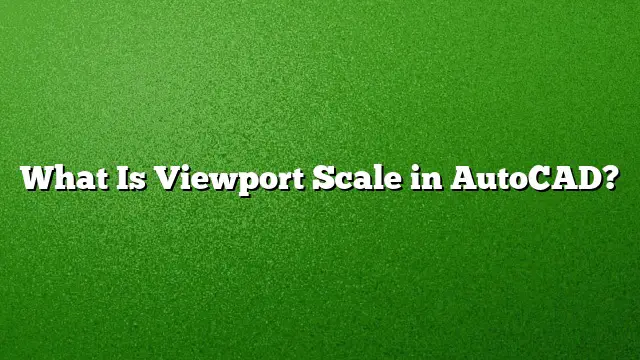Understanding Viewport Scale in AutoCAD
Viewport scale is a critical aspect of using AutoCAD, ensuring that your drawings accurately represent real-world dimensions. This article will explore what viewport scale means in the context of AutoCAD, how to manipulate it, and best practices for achieving the desired results.
What is Viewport Scale?
Viewport scale defines the relationship between the scale at which a drawing is represented in a viewport and its actual size in the real world. This concept is particularly important when preparing layouts for printing or presentations. Each viewport can have a different scale, allowing the user to emphasize or focus on specific details while maintaining overall coherence in the layout.
Steps to Determine Viewport Scale
-
Access the Scale Monitor:
- Navigate to the "View" tab on the ribbon.
- Select the "Viewports" panel and click on "Scale Monitor."
- The Scale Monitor dialog box will then appear.
-
Check Scale in the Layout:
- Move your cursor over the area of interest within the viewport.
- Observe the Scale Monitor dialog box to see the current scale setting for that viewport.
- Exit the Command:
- Once you have noted the scale, press "ENTER" to exit the Scale Monitor.
Setting Viewport Scale in AutoCAD 2025
To add or modify the viewport scale in AutoCAD 2025, follow these steps:
-
Open Options Menu:
- Click on the Application menu and select "Options" to open the Options dialog.
-
User Preferences Tab:
- Navigate to the "User Preferences" tab.
- Click the "Default Scale List" button located at the bottom.
- Add Scale:
- In the Default Scale List dialog, click on the "Add" button to create a new scale.
- Input the desired scale factor in the pop-up that appears, and confirm your choice.
Practical Use of Viewports
-
Configuring the Viewport Meta Tag:
- When working on web content, it’s essential to set the viewport width and initial scale using the viewport meta tag. If your design is narrower than 980 pixels, ensure that the viewport width corresponds with your content width.
-
Fitting Viewports to Content:
- To fit a viewport to your content, select the desired viewport, then change its standard scale setting to ‘Scale to fit’. This will ensure that your drawing scales properly within the layout.
- Automatic Scaling:
- If you modify the User Coordinate System (UCS) within a viewport, you can set the UCSFOLLOW system variable to 1 (ON). By double-clicking the viewport, it will automatically adjust and fit the entire drawing.
Finding Scale in Drawings
- Comparison Method:
- Conduct a weight comparison of various elements in your drawing. For instance, weigh the first object against the second and the third individually, and then weigh combinations of objects together. This method calculates an overall scale based on cumulative comparisons.
Comparing CAD Files
To compare two CAD drawings efficiently:
- Using DWG Compare Tool:
- Access the Application menu and go to "Drawing Utilities."
- Select "DWG Compare" to initiate the tool. This feature highlights differences through color-coded indications and revision clouds, making it easier to identify changes between two drawings.
FAQs
What is the primary purpose of viewport scale in AutoCAD?
Viewport scale allows designers to represent real-world dimensions accurately while focusing on specific elements within a larger drawing context.
Can multiple viewports have different scales in the same layout?
Yes, each viewport can be set to different scales, enabling varied levels of detail and focus within the same layout.
What steps should I take if my viewport doesn’t fit the drawing correctly?
You can either adjust the viewport’s standard scale to ‘Scale to fit’ or use the UCSFOLLOW system variable set to 1 (ON), then double-click to automatically adjust the viewport to fit the drawing.