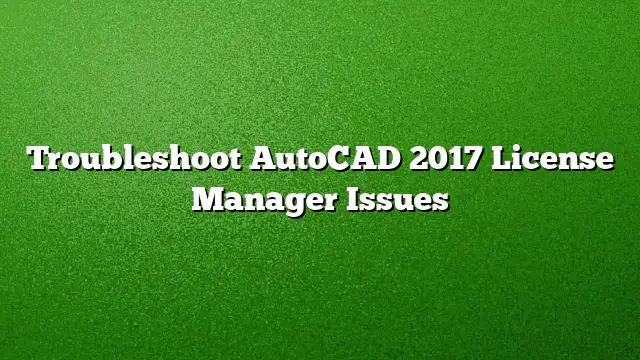Understanding AutoCAD 2025 License Manager
AutoCAD 2025 has introduced a revamped License Manager designed to simplify the management of software licenses. This tool allows users to set up various types of licenses, including trial, stand-alone, and network licenses. However, some users may encounter issues when attempting to utilize this new system. Below are detailed troubleshooting steps to resolve common License Manager issues.
Common License Manager Issues in AutoCAD 2025
- Initial Launch License Error
- Upon launching AutoCAD 2025 for the first time, you might be met with a license error message before the software opens.
- Solution: Ensure that your product key and serial number are correctly entered during initial setup. If the issue persists, uninstall and reinstall the software, ensuring that you follow the licensing steps accurately.
- Incorrect Licensing Type Selected
- It’s possible to inadvertently choose the wrong licensing type, leading to additional errors.
- Solution: Access the License Manager through your installation menu. Here, you can select the appropriate license type. If uncertain about which to choose, refer to Autodesk’s official documentation or customer support for guidance.
- Activation Issues with License Error Messages
- Receiving repeated license error messages can hinder your ability to use AutoCAD effectively.
- Solution: Enable logging within the License Manager. This feature records license-related events and can help you identify the root of the error. Follow these steps:
- Open the License Manager.
- Navigate to the logging options and enable it.
- Launch AutoCAD again and document any messages that appear in the log for further analysis.
- Installing Network License Manager
- For users utilizing network licensing, installing the Autodesk Network License Manager (NLM) is essential.
- Solution: Follow these steps:
- Download the Network License Manager installer from Autodesk’s website.
- Run the installer as an administrator.
- Follow the on-screen prompts to complete the installation.
- After installation, configure your license settings according to your organization’s needs.
- License Service Fails to Start on LMTools
- Some users may encounter issues with the License Service failing to start using LMTools.
- Solution:
- Open LMTools and check the configuration settings.
- Ensure that the correct path to the license file is set.
- Restart your computer, and then attempt to start the License Service again.
- If the issue persists, consider reinstalling LMTools.
Additional Resources for AutoCAD 2025 License Management
For those seeking further assistance with AutoCAD 2025’s License Manager, numerous resources are available. These include:
- Access to the Autodesk Knowledge Network (AKN) for in-depth troubleshooting articles.
- Introductory videos that explain features and functionalities of the latest AutoCAD version.
- Online forums where users can discuss issues and share solutions.
Frequently Asked Questions (FAQ)
1. What should I do if I cannot find my AutoCAD 2025 product key?
- Check the email confirmation from Autodesk when you purchased AutoCAD 2025, or log in to your Autodesk account to locate your product information.
2. I am facing a “license not found” error message. What could be the issue?
- This error often indicates a problem with the license file or the installation of the License Manager. Ensure that your license file is valid and correctly integrated with your AutoCAD setup.
3. How can I change my license type after installation?
- To change your license type, open the License Manager and select the option to change or update your license settings. Follow the prompts to choose a different licensing type.