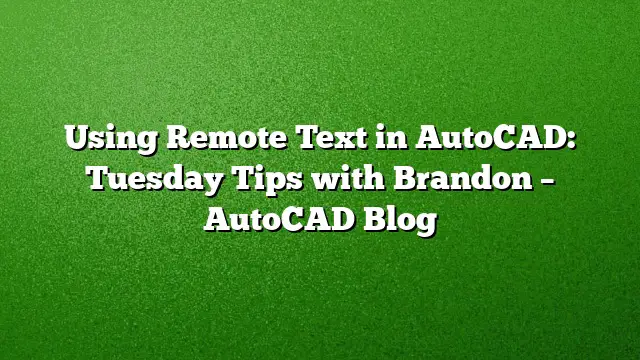Exploring the Benefits of Remote Text in AutoCAD
Remote Text, often abbreviated as RTEXT, offers a powerful feature in AutoCAD that allows users to streamline the management of text content across multiple drawings. While Fields have gained popularity, RTEXT still holds unique advantages that make it valuable for specific situations. This guide outlines how to utilize Remote Text effectively in your AutoCAD projects.
What is Remote Text?
Remote Text is a feature that allows users to create dynamic text objects linked to an external text file. Unlike standard mtext objects, which are static, Remote Text pulls its content directly from a specified .txt file. This is particularly useful for notes or disclaimers that recur across various drawings, providing a centralized source for updates.
Activating the RTEXT Command
Start by activating the Remote Text command. This can be easily done through the Express Tools ribbon tab. Alternatively, simply type RTEXT in the command line and hit Enter. This will initiate the process of linking text from an external file.
Selecting Your Text File
After activating RTEXT, you’ll receive prompts for customization, including options for style, height, rotation, and, crucially, the file to link. Choose the default option for the file by pressing Enter. A dialog box will then appear, allowing you to browse for the desired text file. Locate and select the .txt file you intend to use—this file should contain the information you want to display on your drawing.
Inserting Remote Text into Your Drawing
With your text file selected, the next step is to define the insertion point on your drawing. Click on the location where you want the text to appear. Before completing the command, you have the option to adjust text settings such as style, height, and rotation. These can also be modified later from the properties of the RTEXT object.
Dynamic Linking and Updating Text
Once inserted, your Remote Text will be dynamically linked to the original text file. This means that any edits made to the source .txt file will automatically reflect in your AutoCAD drawings. To see these updates, simply run the REGEN command when the drawing is open, or close and reopen the file to refresh the linked text.
Considerations for Sharing Drawings
It’s important to note that if you share your drawing with someone who does not have the Express Tools installed, they may not be able to view the Remote Text properly. To avoid compatibility issues, consider exploding the RTEXT object prior to sharing. This will disconnect it from the .txt file, converting it into a regular mtext object that anyone can view.
Frequently Asked Questions
1. Can I use Remote Text for multiple text files?
Yes, you can create multiple RTEXT objects in your drawing, each linked to a different .txt file. This allows for efficient management of various text inputs.
2. Are there limitations to the type of content I can use in the .txt file?
Generally, any standard text can be used. However, complex formatting elements typically found in mtext objects, such as styles and bullets, may not transfer over as expected.
3. How do I troubleshoot errors related to missing linked text?
If you encounter issues with missing linked text, confirm that the text file location hasn’t changed. Additionally, ensure that the file is accessible and properly linked within AutoCAD.