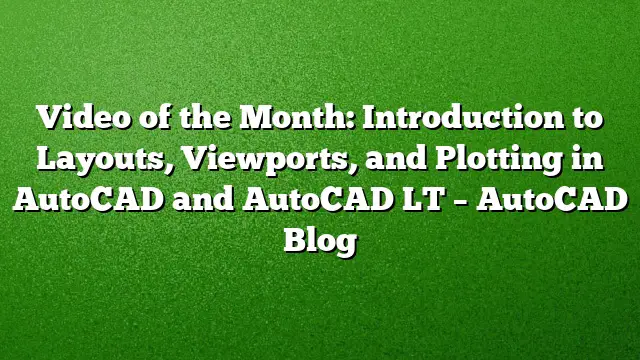Understanding Layouts in AutoCAD
Layouts in AutoCAD serve as a crucial component for organizing and presenting your design effectively. They act as sheets where model geometry can be displayed alongside dimensions, text, and other annotations, ensuring that everything is presented clearly for printing or sharing.
Creating a Layout
- Start a New Layout:
- Navigate to the “Layout” tab located at the bottom of your AutoCAD workspace. Click on the "+" icon to create a new layout.
- Rename the Layout:
- Right-click on the newly created layout tab and select "Rename." Choose a name that reflects the content to maintain organization.
- Set Up Page Size and Orientation:
- In the “Page Setup” options, choose the appropriate paper size and orientation. This can typically be accessed by right-clicking the layout tab and selecting “Page Setup Manager.”
Viewports: The Window to Your Model
Viewports are windows that display portions of the model or different representations of the model within a layout. They allow for the simultaneous viewing of various aspects of your design.
Creating a Viewport
-
Insert a Viewport:
- Use the “Viewport” tool found under the “Layout” tab. Click to specify two corner points that define the boundaries of the viewport.
-
Adjust Viewport Settings:
- Select the viewport and adjust its properties in the “Properties” palette. You can set the scale for the viewport to control how the model is displayed.
- Switching Views:
- Double-click inside the viewport to take control of it. Here, you can zoom, pan, and navigate to the part of the model you want to display.
Plotting Your Layout
Plotting is the final step to translate your digital designs into a physical format. Here’s how to ensure your layouts are ready for plotting.
Preparing for Plotting
-
Open the Plot Dialog:
- Access the plot dialog by going to the “File” menu and selecting “Plot” or using the keyboard shortcut Ctrl+P.
-
Select the Printer/Plotter:
- Choose the printer or plotter that will be used for the job. Ensure it’s set up and connected properly.
-
Specify Plot Area:
- In the plot settings, choose “Layout” to plot the current layout. This ensures everything within the layout boundaries will be printed.
-
Adjust Plot Options:
- Set the plot scale, paper size, and orientation. Make sure to preview the plot to verify all elements are included and correctly scaled.
- Plot:
- Once satisfied with the settings, click the “OK” button to initiate the printing process.
Frequently Asked Questions
1. What is the difference between Model Space and Layout Space in AutoCAD?
Model Space is where you create your drawings in real-world units, while Layout Space is where you prepare your drawings for printing, allowing you to arrange multiple views and annotations.
2. How can I change the scale of a viewport after it has been created?
Select the viewport and access the Properties palette. Locate the scale section and input your desired scale to adjust how the model displays within the viewport.
3. Are there ways to save my layouts for future use?
Yes, you can save your layout templates by using the “Export” option to create template files (.dwt) that can be reused in future projects, preserving your layout configurations and styles.