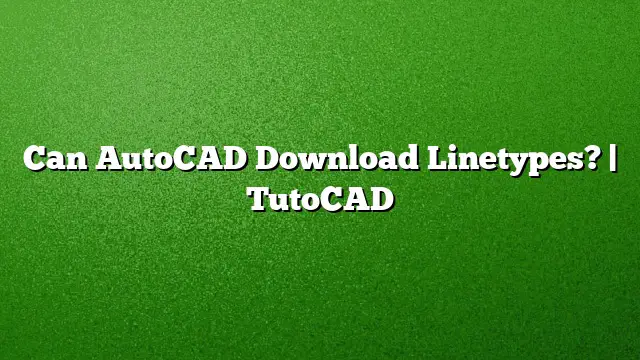Understanding Linetypes in AutoCAD
A linetype in AutoCAD refers to the visual style of lines within your drawings. This can encompass solid, dashed, dotted, or patterned lines, each serving different purposes in technical illustrations. By leveraging various linetypes, users can convey specific information about their designs, differentiating between types of elements or indicating certain features.
Where to Find Linetypes in AutoCAD
The current linetype for new objects can be viewed in the Properties panel located on the Home tab of the ribbon. If you select an object, the specific linetype being used for that object will be highlighted. For most general purposes, the Continuous linetype is utilized, shown as an unbroken line pattern.
How Many Linetypes Are Available in AutoCAD?
Upon installing AutoCAD, the default template contains only the Continuous linetype. Additional linetypes are available but will not load automatically to maintain smaller file sizes. Users who require different linetypes must load them individually into the current drawing as needed. This process ensures flexibility while managing storage efficiently.
Loading New Linetypes Into Your Drawing
To incorporate new linetypes into your AutoCAD project, follow these steps:
- Go to the Home tab, and click on the dropdown arrow next to the Linetype panel.
- Select “Other…” to open the Linetype Manager.
- In the Linetype Manager, click the “Load…” button.
- Navigate through the available linetype files (*.LIN), select the desired linetype, and click “OK.”
- The loaded linetypes will now be available for use in your drawing.
Adjusting Linetype Scaling
The appearance of linetypes can also be influenced by scaling settings. The LTSCALE command adjusts the overall linetype scale, while CELTSCALE adjusts the scale for newly created objects. To ensure uniformity, keep these settings consistent throughout your drawing.
How to Save Custom Linetypes
If you have created new linetypes, you can save them for future use with the following steps:
- Type “MKLTYPE” in the command line to initiate the Make Linetype tool.
- You will be prompted to specify a location; choosing your desktop is generally convenient.
- Keep the default linetype name unless you wish to rename it, and click “Save.”
Lineweight in AutoCAD
Lineweight determines the thickness of lines in your drawings. The appearance of your designs can change significantly with variations in lineweight, affecting how lines are visually perceived. It can be set before creating new objects and applies to various graphical elements, ensuring that the intended emphasis is achieved in your design.
Checking Lineweight Visibility
To ensure that lineweight displays correctly in your drawing:
- Locate the Show/Hide Lineweight button on the status bar.
- If no change is observed after enabling it, consider checking your display resolution settings as they may affect visibility.
Understanding Different Types of Lines
Different types of lines serve various purposes within technical drawings, including:
- Thick lines for borders or outlines
- Thin lines for details
- Dashed lines for hidden elements
- Dotted lines for areas under consideration
- Curved lines for soft edges or organic shapes
Frequently Asked Questions
1. Can I create my own linetypes in AutoCAD?
Yes, you can create your own linetypes using the Make Linetype tool, allowing for customization according to your specific requirements.
2. Are linetypes the same across all versions of AutoCAD?
Linetypes may be consistent but check compatibility, as newer features may be introduced in subsequent updates or versions, such as AutoCAD 2025.
3. Where can I find additional linetype libraries for download?
Numerous resources online offer linetype libraries, often in .LIN format, which you can download and then load into your AutoCAD environment.