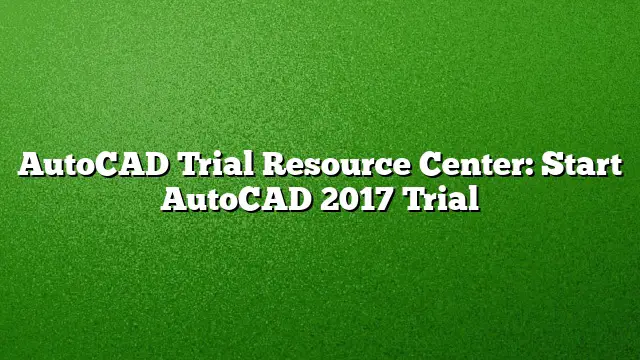Understanding AutoCAD Trials
AutoCAD provides a versatile platform for users in engineering and design fields. With the introduction of its 2025 version, many users may want to explore its features without a full commitment. The AutoCAD Trial Resource Center helps prospective users start their journey with a trial version of AutoCAD 2025.
Steps to Access AutoCAD 2025 Trial
Step 1: Visit the Official Website
Begin by navigating to the official AutoCAD website. Selecting the correct link is crucial to ensure you are accessing the accurate version of the software. Look for the “Try Free Trial” option prominently displayed on the homepage.
Step 2: Create an Autodesk Account
If you do not already have an Autodesk account, you’ll need to create one. Click on the sign-up link, filling out the necessary details, such as your name, email address, and a password. Be sure to use a valid email, as you will receive confirmation and important information regarding your trial.
Step 3: Choose the Version
Once you are logged in, select the option to start a free trial of AutoCAD 2025. You’ll typically find options for various Autodesk products, so make sure to click on AutoCAD specifically.
Step 4: Download the Software
After selecting the trial version, you will be prompted to download the AutoCAD 2025 installation file. Choose the appropriate file for your operating system (Windows or macOS) and begin the download process. Depending on your internet speed, this might take some time.
Step 5: Install AutoCAD 2025
Once the download is complete, find the installation file in your downloads folder. Double-click on the file to start the installation process. Follow the on-screen prompts, which may include accepting agreements and choosing installation preferences.
Step 6: Launch the Application
After the installation is finished, open AutoCAD 2025. You might be asked to log in with your Autodesk account credentials one more time. Following this, you will be greeted with the software interface, ready for you to explore its robust set of features.
Step 7: Explore Learning Resources
Take the opportunity to utilize available tutorials within the AutoCAD interface or on the Autodesk website. These resources are designed to help you familiarize yourself with the software capabilities, assisting you in getting the most out of your trial.
Important Considerations
- Trial Duration: Typically, AutoCAD trials last for 30 days. Keep track of the expiry date as you explore the software.
- Full Features: The trial version provides access to all features of AutoCAD 2025, enabling you to evaluate the software comprehensively.
- Saving Your Work: Ensure you save your projects periodically, as trial versions may sometimes have restrictions on saving files.
Frequently Asked Questions
1. Can I convert my trial version to a full version?
Yes, you can purchase a subscription to AutoCAD at any time during your trial period. Just follow the prompts within the application to upgrade seamlessly.
2. What happens when my trial period ends?
Once the trial period expires, you will lose access to the software unless you purchase a subscription. Additionally, the projects created during the trial will be accessible only if you upgrade.
3. Are there any performance differences between the trial and full version?
No, the trial version of AutoCAD 2025 is fully functional and identical to the purchased version concerning features and capabilities.