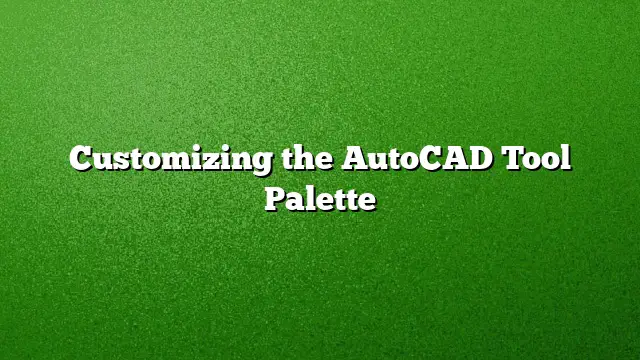Understanding the AutoCAD Tool Palette
The AutoCAD tool palette, introduced in the 2004 release, is a highly valuable feature for users looking to enhance their design workflow. Customization holds the key to maximizing its potential. Adapting the tool palette to fit specific project requirements not only improves productivity but also simplifies access to commonly used blocks.
Why Customize?
Many users have an existing collection of block files, either stored locally or on a network drive, organized within folders. These can consist of numerous small DWG files or files containing multiple block definitions, both of which can be effectively utilized for creating a tailored tool palette. The customized palette streamlines the access and usage of these blocks, making them readily available at a click.
Getting Started with DesignCenter
The first step towards creating a personalized tool palette consists of using the AutoCAD DesignCenter. Ensure to familiarize yourself with this feature first.
- Open DesignCenter: Use the DC alias command to launch the DesignCenter.
- Locate Your Block Library: Navigate through your directories to find where your block files are stored.
- Select Your Source: Right-click on the folder or DWG file that contains your collection of block definitions.
- Create Tool Palette: From the right-click context menu, choose the option that allows you to create a new tool palette.
Once completed, AutoCAD will automatically generate a new tool palette named after the folder or DWG file selected. This palette will instantly populate with tools representing all available blocks, efficiently organizing your resources.
Modifying Your Tool Palette
With your new tool palette ready, you can further customize it by adjusting individual block properties:
- Right-click on Tools: For each tool in your custom palette, right-click to reveal options for modifying properties like name, scale, and insertion layer.
- Manage Links: Be aware that the tools you see in the palette are links to the actual block definitions in your files. If the location of your block library changes, these links will break, making it essential to maintain your file organization.
Exploring Existing Tool Palettes
To enhance your design experience, AutoCAD offers various pre-existing tool palettes. Access these by clicking on the View ribbon tab or using the TOOLPALETTES command (TP alias). A multitude of tabs will appear, each containing different tools for tasks such as:
- 3D Modeling: Basic tools for three-dimensional designs.
- Constraints: Tools to apply parametric constraints effectively.
- Dynamic Blocks: Blocks that offer flexible, adjustable designs indicated by a lightning bolt icon.
Each of these palettes is designed to give inspiration, showcasing a variety of tools that may not be immediately relevant to your work but could spark new ideas.
Navigating Tool Palette Tabs
With numerous tool palettes available, switching between them can become cumbersome. However, users can simplify navigation by:
- Right-clicking Tab Edges: This action prompts a dropdown menu allowing easy scrolling through all available tabs, streamlining the process of finding the tools you need.
Managing Your Tool Palette
Personalization is key for efficient workflows. Users can declutter their tool palettes by:
- Deleting Unwanted Tools: Right-click on any tool and select delete to remove it.
- Renaming Tools and Palettes: This allows for a clearer organization that reflects your specific needs.
- Rearranging Palettes: Move tabs up or down for effective prioritization of your most-used tools.
FAQs
1. What if I accidentally delete a tool from my palette?
You will need to recreate it from the original block definitions in your library. If you’ve organized them properly, this should be straightforward.
2. Can I share my custom tool palette with others?
Yes, you can export your customized palette files (XTP) and tool palette group files (XPG) for sharing with colleagues or on different systems.
3. Are there any limitations to the tool palette in AutoCAD?
While the tool palette significantly enhances accessibility, its efficiency is largely conditional on the organization of your block library; relocating files without updating the palette can disrupt your workflow.