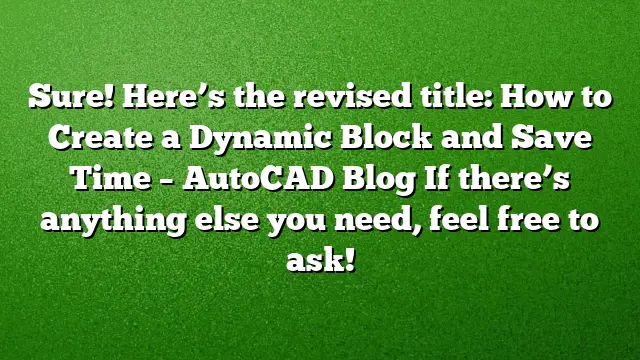Understanding Dynamic Blocks in AutoCAD
Dynamic blocks are advanced versions of standard AutoCAD blocks, designed to increase functionality and efficiency. By allowing users to adapt block configurations after they’ve been inserted, they significantly streamline the design process.
Creating a Dynamic Block
To transform a standard block into a dynamic one in AutoCAD 2025, start by entering the Block Editor. This interface enables the creation and editing of both dynamic and static blocks, thus enhancing your design capabilities.
Steps to Create a Dynamic Block
-
Open the Block Editor: Start AutoCAD and navigate to the Block Editor. You can do this by selecting the block you want to modify and choosing "Edit Block" from the context menu.
-
Insert Components: If you’re building a dynamic block that combines multiple elements (such as a sign and a callout), insert these components into the Block Editor. Use the “Insert” command followed by the items you need.
- Explode the Components: For any external references or blocks you’ve inserted, explode them. This action will convert them into editable entities within your dynamic block.
Adding Parameters and Actions
Dynamic blocks rely on two primary components: parameters and actions. Parameters define how the block can change, while actions dictate what happens when a parameter is manipulated.
-
Add Parameters: Use the Block Authoring Palette to select parameters such as Stretch, Flip, or Rotation. Click on the appropriate tool, then specify points in the drawing area to define the parameter’s location.
- Define Actions: After setting parameters, associate them with actions. For instance, if you want a block to stretch when resized, add a Stretch action. This is done by right-clicking the parameter and selecting “Action Selection Set” to define the action corresponding to the parameter.
Example: Creating an Adjustable Door Block
-
Stretch Grip: This feature enables the door block to adapt to multiple widths. Place the stretch parameter along the width of the door.
-
Alignment Grip: This grip will ensure that the door aligns perfectly with other elements in your drawing. Define it by selecting the alignment parameter and placing it near a reference line.
- Flip Grip: This action allows the door to be flipped or mirrored. Ensure you add a flip action to your parameter for seamless orientation changes.
Real-World Application: Designing a Detour Sign Block
For a practical scenario, consider creating a dynamic block for a detour sign that incorporates both the sign and its callout.
-
Select Base Components: Start by choosing the sign and callout block you want to convert into a dynamic system.
-
Edit in the Block Editor: Open the Block Editor and insert the two components. Explode them to enable editing.
-
Add Rotation Parameters: Incorporate rotation parameters for both the sign and callout. Use the “Rotation Set” from the Block Authoring Palette to specify how these elements should rotate together.
-
Define Movement Parameters: Using the “Point Move” tool, add parameters that allow manipulation of the callout position independently from the sign.
- Test Your Block: Use the "Test Block" feature from the Ribbon to check the functionality of your dynamic block. Ensure all grips operate as intended, allowing for effortless manipulation of both the sign and its callout.
Final Adjustments and Saving Your Block
Once satisfied with the functionality:
-
Close Test Environment: Exit the Test Block mode by selecting the appropriate option on the ribbon.
- Save Your Work: Close the Block Editor and make sure to save your updated dynamic block. This will allow for easy access and use in future designs.
Frequently Asked Questions
1. What benefits do dynamic blocks provide compared to standard blocks?
Dynamic blocks allow for greater flexibility, enabling users to change size, orientation, and other attributes after insertion without needing to create multiple static blocks.
2. Can dynamic blocks include annotations or attributes?
Yes, dynamic blocks can incorporate attributes, allowing you to edit text or other properties directly when the block is manipulated.
3. How can I effectively use dynamic blocks in my projects?
Identify repetitive elements in your designs that could benefit from customization, such as doors, windows, or signage. Creating dynamic blocks for these elements will save time and resources in future projects.