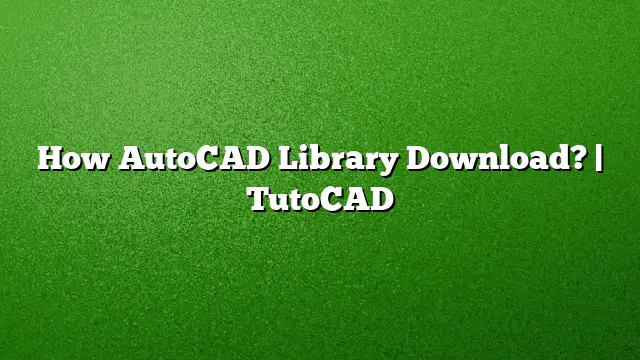Downloading an AutoCAD Library: A Comprehensive Guide
Step-by-Step Procedure to Download an AutoCAD Library
-
Initiate the Installation Wizard
Launch the AutoCAD Electrical toolset Installation Wizard. You can usually find this by searching for AutoCAD in your installed programs. -
Navigate to Features Configuration
Once the wizard is open, look for the option labeled “Add or Remove Features.” This will guide you through the customization of your installation. -
Proceed through the Setup
Click "Next" when prompted on the Add/Remove Features page. This leads you to the section where you can select specific components to install. -
Select Symbol Libraries
Upon reaching the Manufacturer Content Selection page, again click "Next." You will then arrive at the Select Symbol Libraries page. Here, you can browse through available libraries. -
Choose Your Libraries
Identify and select the symbol libraries you want to include in your download. After making your selections, proceed by clicking "Next." - Complete Installation
Follow any additional prompts to finalize the installation of your selected libraries.
How to Download AutoCAD DWG Files
-
Access AutoCAD Web
Head to the AutoCAD Web interface. Make sure you are signed in with your Autodesk account. -
Select Your DWG
In the Folder view, find the drawing file you wish to download. - Download the File
Once you have selected the desired DWG file, look for the “Download” button typically found at the top of the screen.
Understanding the AutoCAD Material Library
The Autodesk Material Libraries consist of various resources that are bundled with Autodesk products such as AutoCAD, Autodesk Inventor, and Revit. These libraries contain low-resolution images (approximately 512 x 512 pixels) that are designed for use with Autodesk Materials, enhancing the realism of your designs by providing textures and finishes.
Managing Block Libraries in AutoCAD
-
Creating a New Block Library
To add a new block library, click the “+” icon located beneath the list of existing libraries. Enter a name for your new library. - Adding Blocks
Under the Blocks section, again click the “+” icon. Navigate through your files to select the drawing that contains your block library, then click “Open.”
Frequently Asked Questions
How can I view DWG files for free?
You can use the AutoCAD web app as well as the AutoCAD mobile app to view DWG files online. Additionally, Autodesk offers a free online viewer that supports multiple file formats, including DWG.
Is it possible to uninstall the Autodesk Material Library safely?
Yes, uninstalling the Autodesk Material Library is safe. If needed, you can always download and reinstall it later as it primarily contains source files and is not essential for running AutoCAD.
What is the purpose of a block library in AutoCAD?
A block library consists of a collection of block definitions stored within a single drawing file. This organization allows users to reuse components efficiently, enhancing productivity and reducing the time taken to create new drawings.