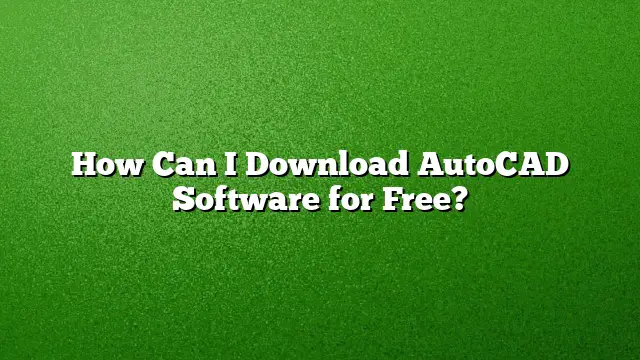Exploring Free Options for Downloading AutoCAD Software
Steps to Try AutoCAD for Free
AutoCAD offers a 30-day free trial for users interested in experiencing its powerful features. To take advantage of this offer, follow these simple steps:
- Visit the Official Website: Go to the Autodesk website and navigate to the AutoCAD section.
- Locate the Free Trial Option: Look for the "Free Trial" button or link.
- Select Your Version: Choose the appropriate version, ensuring you download AutoCAD 2025 if applicable.
- Create an Autodesk Account: If you do not have an account, you will need to sign up. Provide necessary personal details, and verify your email address.
- Download and Install: Click on the download link. Once downloaded, follow the prompts to install the software on your system.
Note: Each trial version, especially if you wish to try specific toolsets, must be downloaded individually.
Accessing AutoCAD 2025
To download AutoCAD 2025 specifically, follow these instructions:
- Visit the Autodesk Download Page: Check the Autodesk platform for the latest version.
- Check System Requirements: Ensure your computer meets the necessary requirements for installation.
- Download Autodesk ReCap if Needed: For users looking to add Autodesk ReCap, access its page directly during the AutoCAD download process.
- Installation Steps: After downloading, run the installer and follow all installation prompts, including necessary framework installations like Microsoft .NET Framework 4.8.
Obtaining Autodesk Software for Free
For individuals seeking free downloads of Autodesk software, the following steps will guide you:
- Navigate to Free Trials: Go to the Autodesk free trials section at autodesk.com/free-trials.
- Choose Your Desired Software: Select AutoCAD or any other Autodesk product you wish to try out.
- Download Each Product: Remember that if you want to experiment with different products within an industry collection, each must be downloaded and installed separately.
Student Version Access
Students searching for a free educational version of AutoCAD can benefit greatly. Here’s how:
- Verification Process: Sign in to the Autodesk website for students and select the appropriate student version option.
- Duration and Usage: The student license is offered free for up to three years, providing access to all essential features.
Risks of Unofficial Downloads
Avoiding unauthorized sources for downloading AutoCAD is crucial. Here’s why:
- Security Risks: Downloading pirated software from unofficial sources exposes you to malware and potential data loss.
- Legal Issues: Utilizing unauthorized versions is illegal and could result in significant penalties or restrictions from Autodesk.
- Loss of Features: Pirated versions often lack critical updates and features, reducing efficiency.
Troubleshooting Installation Issues
If you are experiencing challenges while installing AutoCAD, consider the following solutions:
- Clean Uninstall: Perform a clean uninstall of any previous AutoCAD versions or related software.
- Reinstall Following Guidelines: Follow Autodesk’s recommended installation workflows.
- Update Installations: Ensure you have installed the latest updates, such as the AutoCAD 2025.1 Update.
Frequently Asked Questions
1. Is there a free trial for AutoCAD?
Yes, AutoCAD provides a 30-day free trial for new users to explore its features.
2. How long can students use AutoCAD for free?
Students can access a free version of AutoCAD for up to three years, assuming they complete the verification process.
3. What do I do if AutoCAD installation fails?
If the installation fails, try disabling your antivirus software temporarily and attempt the installation again. If issues persist, consider thoroughly uninstalling and reinstalling the software following specific guidelines.