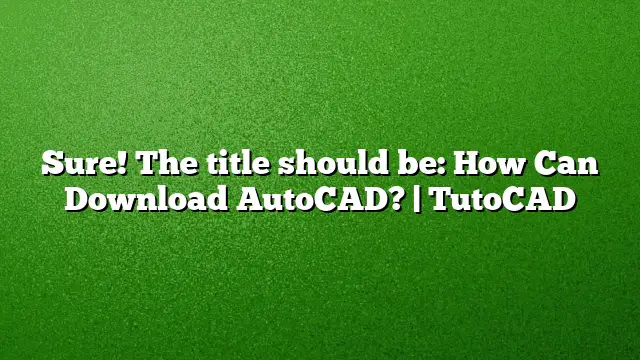Step-by-Step Guide to Download AutoCAD
Accessing the AutoCAD Download Page
To start downloading AutoCAD, navigate to Autodesk’s official download page specifically for AutoCAD. This page can be found at Autodesk AutoCAD Download. Here, you will find options for both trial and licensed versions, as well as educational resources.
Creating or Signing into Your Autodesk Account
Once on the download page, it is necessary to either create a new Autodesk account or log in using your existing credentials. Click the "Get Started" option to initiate the account setup. This account is required to manage your subscription and downloads effectively.
Downloading AutoCAD 2025
If your interest includes the installation of additional software like Autodesk ReCap alongside AutoCAD 2025, go to the dedicated ReCap page at ReCap Overview. Be aware that certain prerequisites, such as the Microsoft .NET Framework 4.8, will automatically be included in your installation.
Your Autodesk Account Dashboard
After logging into your account, head to the "Products and Services" section on the dashboard. Here, identify your desired product, and click on “View downloads.” If you have an industry collection or AutoCAD along with specialized toolsets, select the menu icon to view download options for individual products. Choose the appropriate version, platform, and language in the subsequent download window.
Free Trial of AutoCAD
If you are exploring AutoCAD without financial commitment, a free 30-day trial is available. This trial not only includes AutoCAD but also various industry-specific toolsets designed to enhance productivity. Keep in mind that each toolset must be downloaded individually.
Troubleshooting Installation Issues
At times, installation may face hurdles. To alleviate this, first clear the Temp folder by deleting temporary files. Additionally, temporarily disable any antivirus software as well as User Account Control (UAC) to circumvent potential interference during installation. Re-enable these features afterward.
Educational Version for Students
Students can benefit from the AutoCAD educational version, which is free for up to three years. To access this version, students must sign in to their Autodesk accounts and opt for the student version during the setup process.
Addressing Learning Challenges
Many users believe that learning AutoCAD is a daunting task. While it does involve mastering several tools and features, the process is manageable if approached step-by-step. Take your time to familiarize yourself with the interface and functionalities gradually.
Installation on Different Drives
AutoCAD can be installed on varied drives, although it is important to ensure that all toolsets and verticals associated with a single AutoCAD installation are placed on the same drive. Different versions of AutoCAD can coexist on separate drives.
Selecting the Best Version of AutoCAD
If you are new to AutoCAD and wish to self-learn, starting with AutoCAD 2013 may provide a user-friendly classic workspace. This version allows for a gentle introduction to the interface and tools that are prevalent in both older and newer versions.
Understanding Installation vs. Downloading
The installation process is more than just downloading the software; it also involves unpacking and setting up AutoCAD on your computer efficiently. The “Install Now” method simplifies this by automating much of the process but is only available for versions from 2019 onwards.
The Cost of AutoCAD Software
AutoCAD is premium software, with pricing reflecting its complexity and the specialized market it serves. A yearly subscription costs approximately $1,775, while a monthly option is available at around $220. For those looking for a longer commitment, a three-year subscription is priced at about $4,795.
Risks of Using Pirated Software
Using unauthorized copies of AutoCAD can pose serious risks, such as exposure to malware or loss of data. Genuine software ensures a more secure and reliable user experience.
Frequently Asked Questions
1. Can I install AutoCAD on multiple devices with one subscription?
Typically, a single AutoCAD subscription allows use on one device at a time. However, you can transfer the license to another device if needed.
2. What system requirements must I meet to install AutoCAD?
Before installing AutoCAD, ensure your computer meets the minimum system requirements, including sufficient RAM, a compatible operating system, and adequate storage space.
3. Is there any support available for new users trying to learn AutoCAD?
Yes, Autodesk provides a range of tutorials, forums, and customer support to assist new users in mastering AutoCAD. Resources can be accessed through their official website and community forums.