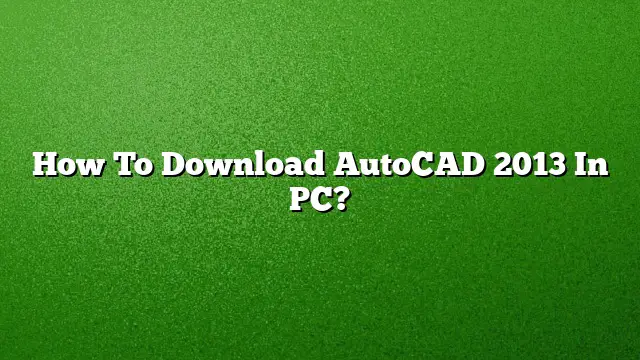Steps to Download AutoCAD 2013 on Your PC
If you’re looking to download AutoCAD 2013 on your PC, follow this detailed guide. Note that newer versions like AutoCAD 2025 are available; however, if you specifically need AutoCAD 2013, continue with these steps.
Step 1: Access the Autodesk Education Community
- Open a web browser and navigate to the Autodesk Education Community website. This platform offers students and educators access to various Autodesk software, including AutoCAD.
- Look for the section dedicated to software products and select AutoCAD from the list.
Step 2: Create an Autodesk Account
- If you don’t already have an Autodesk account, you’ll need to create one. Click on the option to sign up.
- Fill in the required fields like your email address, name, and educational affiliation if applicable.
- Verify your email to activate your account.
Step 3: Initiate the Download
- Once logged in, go back to the AutoCAD page within the Education Community.
- Find the download link for AutoCAD 2013.
- Click on the "Download Now" button to begin the download process.
Step 4: Choose Your Preferences
- After clicking the download link, you will need to select the appropriate version of AutoCAD you wish to download.
- Make sure to choose your operating system (Windows 32/64-bit) and preferred language for installation.
Step 5: Install AutoCAD 2013
- Locate the downloaded file, which is usually saved in your "Downloads" folder.
- Double-click the installer file to launch the installation wizard.
- During the setup process, read and agree to the End User License Agreement (EULA), then click "Next."
- Enter any required product key and serial number if prompted (these can be found in your Autodesk account or in the installation guide).
- Click "Install" to begin the installation process.
- Once installation is complete, click “Finish” to exit the installation wizard.
Step 6: Activating AutoCAD 2013
- Launch AutoCAD 2013 after installation.
- If prompted, enter the serial key to activate your software.
- For educational licenses, follow any additional instructions provided by Autodesk for successful activation.
Frequently Asked Questions
1. Can I download AutoCAD 2013 for free?
Yes, students and educators can access AutoCAD 2013 for free through the Autodesk Education Community. You will need to create an account and verify your educational status.
2. Is AutoCAD 2013 compatible with Windows 10?
AutoCAD 2013 is not officially supported on Windows 10. For better compatibility and features, consider upgrading to a newer version such as AutoCAD 2025.
3. What should I do if I encounter issues during installation?
If you experience problems, ensure that your system meets the specifications required for AutoCAD 2013. Temporarily disabling antivirus software and User Account Control (UAC) can also help resolve installation issues.