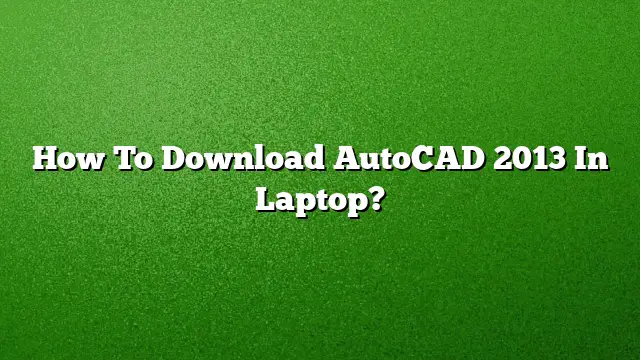Step-by-Step Guide to Download AutoCAD 2013 on Your Laptop
Prerequisites for Installation
Before initiating the installation of AutoCAD 2013 on your laptop, ensure that your system meets the necessary requirements. Check your operating system compatibility, RAM, and hard drive space to avoid any installation issues.
Step 1: Download AutoCAD 2013
To begin, you must locate the appropriate software file. Follow these steps to download:
-
Access Trusted Sources: Navigate to a reliable website that offers AutoCAD 2013 downloads. Avoid unofficial or suspicious sources to prevent malware.
-
Choose the Correct Version: Ensure that you choose the version that corresponds to your operating system. You may have options for both 32-bit and 64-bit architecture.
- Initiate the Download: Click on the download link/button. Once the download is complete, go to your downloads folder to locate the installation file.
Step 2: Install AutoCAD 2013
After successfully downloading the installation file, proceed with the following steps:
-
Run the Installation File: Double-click the downloaded file to start the installation process.
-
Accept the License Agreement: Read and accept the End User License Agreement (EULA) to proceed. Click "Next" after accepting.
-
Input Product Information: A dialog box will appear asking you to select your language, license type, and to enter your product details. Fill in the required fields and click "Next".
-
Custom Setup (if necessary): Choose a custom installation if you want to modify the installation path or select specific components. Otherwise, proceed with the default settings.
- Complete the Installation: Click the "Install" button to start the installation. Wait for the process to finish, then click “Finish” to conclude.
Step 3: Activating AutoCAD 2013
Once installed, you need to activate AutoCAD 2013 to use it fully:
-
Launch the Application: Open AutoCAD 2013 from your applications list or desktop shortcut.
-
Enter Product Key: When prompted, enter the product key and serial number provided with your purchase. This step is crucial to unlock all features of the software.
- Finalizing Activation: Follow any additional instructions to finalize the activation process. With this, you should now have access to all functionalities of AutoCAD 2013.
Frequently Asked Questions
Q1: Is AutoCAD 2013 compatible with Windows 10?
AutoCAD 2013 is not officially supported on Windows 10. It is recommended to use a newer version for better compatibility and features.
Q2: How can I download a newer version of AutoCAD?
You can download a newer version, such as AutoCAD 2025, directly from the Autodesk website. Ensure you log in with an Autodesk account to access the download.
Q3: Can students access AutoCAD for free?
Yes, students can avail of a free version of AutoCAD through the Autodesk Education Community. Registration is required, and the software can usually be accessed for a limited time period.