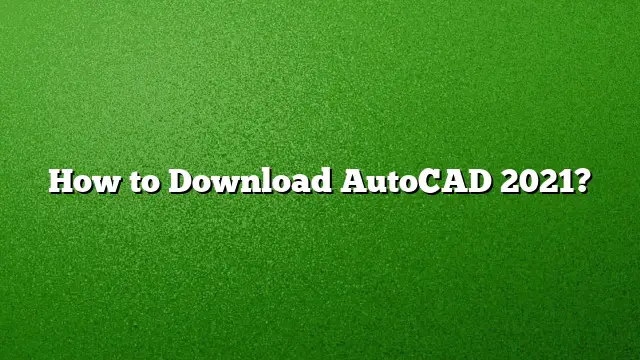Step-by-Step Guide to Downloading AutoCAD 2021
To begin the process of downloading AutoCAD 2021, it is important to ensure you meet all system requirements and have a valid Autodesk account. Follow these step-by-step guidelines to successfully download and install AutoCAD 2021.
1. Create or Log Into Your Autodesk Account
Before you can download AutoCAD 2021, you must have an Autodesk account:
– Visit the Autodesk website.
– Click on “Sign In” if you already have an account, or select “Create Account” to register.
– Enter your details and follow the prompts to verify your account.
2. Access the AutoCAD 2021 Download Page
Once you are logged in:
– Navigate to the “Products & Services” section on your profile dashboard.
– Search for AutoCAD 2021 in the provided list or use the search function.
– Click on “Download” next to AutoCAD 2021.
3. Choose Your Version for Download
Autodesk often provides different versions of its software, including trial and educational versions:
– Opt for the trial version if you wish to evaluate the software for 30 days.
– If you are a student, select the educational version, which can be available for up to three years. Ensure to verify your student status during the process.
4. Download the Installation Files
After selecting the version:
– Follow the on-screen prompts to start the download. You may need to select your operating system (Windows or Mac) before proceeding.
– The files may take some time to download, depending on your internet speed.
5. Install AutoCAD 2021
Once the download is complete:
– Locate the downloaded files, usually in your “Downloads” folder.
– Double-click the setup file to launch the installation wizard.
– Follow the prompts to install AutoCAD on your computer, making sure to opt for the recommended installation settings.
6. Activation and Registration
After installation:
– Launch AutoCAD 2021.
– If prompted, enter your serial number and product key, which you can find in your Autodesk account or email confirmation.
– Follow the instructions to complete the activation process, ensuring you are connected to the internet during this step.
7. Downloading Updates
To ensure you have the latest features and improvements:
– Open AutoCAD.
– Navigate to AutoCAD 2021 menu and select “Check for Updates.”
– Follow the instructions to download and install any available updates.
Frequently Asked Questions
Can I try AutoCAD 2021 for free?
Yes, Autodesk offers a 30-day free trial for users to evaluate the software. You must sign up for an Autodesk account to access the trial version.
Is there a student version of AutoCAD 2021?
Indeed, a student version of AutoCAD 2021 is available for free, lasting up to three years. Students must verify their status during registration.
What should I do if I encounter installation issues?
If you experience problems during installation, consider performing a clean uninstall of any previous versions of AutoCAD, then re-download the installation files and follow the recommended installation workflows provided by Autodesk.