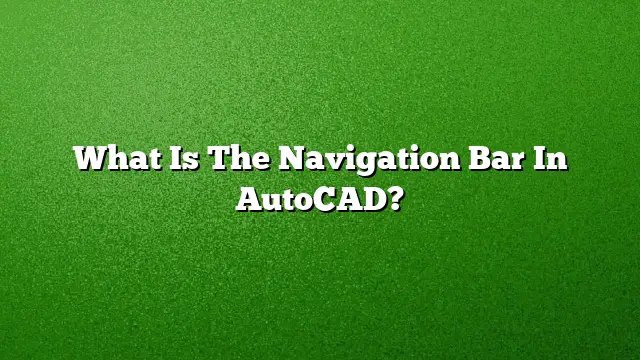Understanding the Navigation Bar in AutoCAD
The Navigation Bar in AutoCAD is a crucial element designed to enhance user interaction with 3D models, allowing for efficient navigation and viewing. This toolbar offers various tools that facilitate quick adjustments to the view, making it easier to work on complex designs.
Activating the Navigation Bar
To enable the Navigation Bar in AutoCAD:
- Access the View Tab: Begin by selecting the View tab located in the main menu.
- Locate the Viewport Tools Panel: Within this tab, find the Viewport Tools panel.
- Select Navigation Bar: Click on the option labeled ‘Navigation Bar’ to turn it on.
The Navigation Bar will then appear, giving you instant access to your primary navigation tools.
Purpose of the Navigation Bar
The Navigation Bar serves to streamline your workflow by providing various tools right at your fingertips. Here are some of its primary functions:
- Orientation Help: It allows for easy rotation and positioning of 3D models without needing to rely solely on keyboard shortcuts or mouse movements.
- Accessibility: By centralizing important navigation tools, users can move through their workspace seamlessly.
Common Tools Available in the Navigation Bar
The Navigation Bar comprises various features that aid in viewing and manipulating your model:
-
ViewCube: This is a 3D navigation tool that indicates the current perspective of your model. Users can click on different faces or corners of the ViewCube to switch between standard and isometric views.
-
SteeringWheels: A set of tools that provides quick access to essential navigation options, allowing for rapid switching between different modes like pan, orbit, and zoom.
-
ShowMotion: A feature that allows users to animate the movement around a model smoothly, showcasing design features effectively.
-
3Dconnexion: If you have a 3D mouse, this tool helps manage complex 3D navigation, enhancing precision and control.
Navigating in AutoCAD
Using the right tools for navigation is integral to maximizing your efficiency in AutoCAD. Here’s how to navigate effectively:
-
Mouse Setup: A three-button mouse or a touchpad can be utilized. The middle scroll wheel generally controls zooming, while the left and right clicks facilitate panning and selection.
-
Using Keyboard Shortcuts: Familiarize yourself with keyboard commands that can expedite your navigation. For instance, pressing the Shift key while clicking the mouse wheel allows for orbiting around the model.
Navigating 3D Models
Navigating 3D models in AutoCAD can be done seamlessly through specialized techniques:
-
Orbiting: Hold down the Shift key and use the middle mouse button to orbit your model, changing your viewpoint to get a better perspective.
-
Panning: Click on the drawing view area with the middle mouse button and drag to move the view to focus on different sections of your model.
-
Zooming: Use the scroll wheel to zoom in and out to adjust your view based on the level of detail you want to focus on.
FAQ
How can I customize the Navigation Bar in AutoCAD?
Customization options can be accessed via the settings within the Navigation Bar. Users can choose which tools to display based on their specific needs.
What should I do if the Navigation Bar does not appear?
Make sure that the correct panel is enabled within the Viewport Tools panel. If issues persist, check your AutoCAD installation settings or reset the workspace.
Can I use the Navigation Bar in both 2D and 3D views?
Yes, while the Navigation Bar is particularly beneficial for 3D views, it can also assist in 2D layouts by providing quick access to essential navigation options.