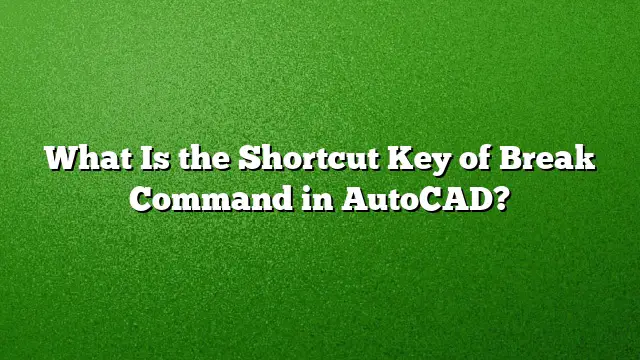Understanding the Break Command in AutoCAD
The Break command in AutoCAD is essential for modifying objects by removing segments of lines, polylines, or arcs. This command is particularly useful when you need to create openings in objects or split them into smaller components. By mastering the use of the Break command, users can enhance their drawing capabilities significantly.
Shortcut Key for the Break Command
The Break command can be accessed quickly using a keyboard shortcut. In AutoCAD, the shortcut for the Break command is BR. This allows designers and engineers to streamline their workflow, as they can execute the command without navigating through the Ribbon toolbar.
Steps to Use the Break Command
-
Initiate the Command: Type
BRin the command line and hit Enter. Alternatively, access it through the Ribbon by selecting the ‘Modify’ panel and clicking the ‘Break’ icon. -
Select the Object: AutoCAD will prompt you to choose an object that you wish to break. Click on a line, polyline, or arc.
-
Specify Break Points: After selecting the object, you will be asked to specify the location where the break will occur. Click on the point along the object where you want to make the break, and then click again to indicate the end of the break.
-
Complete the Command: Once you have defined the break points, press Enter to finalize the action.
Additional Keyboard Shortcuts in AutoCAD
Familiarity with keyboard shortcuts can enhance productivity in AutoCAD. Below are several essential commands to know:
- Ctrl + C: Copies an object.
- Ctrl + V: Pastes the copied object.
- Ctrl + Z: Undoes the last action taken.
- Ctrl + Y: Redoes the previously undone action.
- Ctrl + [: Cancels the current command.
What is a Polyline Editing (PEDIT)?
PEDIT, or Polyline Edit, is a command used in AutoCAD to perform various operations on polylines. It allows users to join multiple lines into a single polyline, convert other types of objects into polylines, and modify existing polylines. Common uses include smoothing out lines and adjusting shapes to fit specific design needs.
Advantages of Using AutoCAD
- Precision: AutoCAD enables drawing at precise scales, allowing for high accuracy in design.
- Ease of Edits: Changes can be made quickly, reducing the risk of errors in drawings.
- Problem Identification: Users can easily spot design flaws before implementation.
- Material Calculation: AutoCAD can help calculate material needs based on designs created.
- Data Management: Safely store and transfer complex design data with built-in features.
Function Keys Commonly Used in AutoCAD
Function keys play an essential role in navigating and executing commands efficiently within AutoCAD. Some notable function keys include:
- F1: Opens the Help menu.
- F2: Displays the command line history.
- F3: Activates Object Snap (O-Snap) for precision.
- F8: Toggles Orthogonal Mode, restricting cursor movement to vertical and horizontal directions.
How to Split a Polyline in AutoCAD
Splitting polylines can also be done through the Break command or by using the PEDIT command. To split a polyline:
- Select the polyline to be modified.
- Type
PEDITand hit Enter. - Choose the option to “Break” and specify where you want to split it.
- Follow prompts to complete the operation.
Frequently Asked Questions
1. Can you recover a line after using the Break command?
Once an object is broken in AutoCAD, the segments cannot be recovered. It is advisable to keep a backup of the original drawing or utilize the Undo function (Ctrl + Z) immediately after a mistake.
2. Is the Break command reversible?
The Break command is not inherently reversible. Once the break is made, you must consider recreating the line or using the Undo function if the modification was unintended.
3. What other commands are beneficial for editing in AutoCAD?
Commands like Trim, Extend, and Fillet are useful for modifying existing objects in various ways. Each command provides unique functions that help facilitate precise design adjustment.