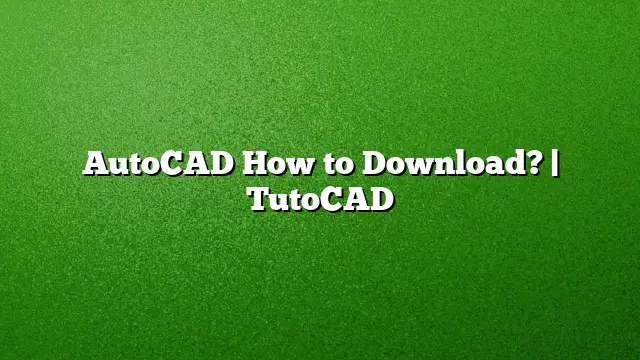Downloading AutoCAD: A Comprehensive Guide
Understanding AutoCAD and Its Versions
AutoCAD is a leading software application used for computer-aided design (CAD) that enables professionals to create precise drawings and models. As technology evolves, newer versions, like AutoCAD 2025, are released with updated features and enhanced capabilities. Knowing how to download the appropriate version for your needs is crucial.
Accessing a Free Trial of AutoCAD
To explore AutoCAD without immediate financial commitment, a 30-day trial can be advantageous. This trial provides access to AutoCAD and various specialized toolsets aimed at specific industries. Keep in mind, each trial version must be downloaded individually.
- Visit the official Autodesk website.
- Navigate to the AutoCAD product page.
- Select the option labeled “Free Trial.”
- Follow the on-screen prompts to download the version.
Downloading AutoCAD 2025
If you specifically want AutoCAD 2025, follow these steps:
-
Create an Autodesk Account:
- Go to the Autodesk website and sign up for an account if you don’t have one.
-
Visit the Download Section:
- Once logged in, access the “Products” tab.
- Locate AutoCAD 2025.
-
Choose Your Download Options:
- Click on “View Downloads.”
- Select your preferred version, platform (Windows or Mac), and desired language.
-
Initiate the Download:
- After your selections, press the download button.
- If necessary, install additional components like the Microsoft .NET Framework.
Installation Steps for AutoCAD 2025
Once downloaded, the installation process will vary slightly depending on your operating system:
-
For Windows Users:
- Locate the downloaded file and double-click it to begin the installation.
- Follow the step-by-step instructions in the installation wizard.
-
For Mac Users:
- Open the downloaded DMG file and drag AutoCAD to your Applications folder.
- Follow the prompts to complete the installation.
Troubleshooting Installation Issues
If you encounter difficulties during installation, consider these troubleshooting steps:
- Perform a clean uninstall of any previous versions of AutoCAD.
- Make sure you follow the recommended installation workflow.
- If issues persist, check Autodesk’s support resources for specific error messages or problems.
Accessing AutoCAD via Autodesk Account
To manage your downloads and subscriptions effectively:
- Sign in to your Autodesk Account.
- Navigate to the “Products and Services” section.
- From here, you can manage updates, download additional tools, and check your subscription status.
AutoCAD for Students
Students can access an educational version of AutoCAD for free, allowing them to use the software while learning. This version is available for up to three years and requires signing into your Autodesk account to verify student status. Choose the student version during the registration process.
Online Access to AutoCAD
Since July 1, 2020, Autodesk has provided the AutoCAD web app free of charge, including its tools for users. This powerful online platform is accessible for both personal and commercial use and is available to anyone with a subscription to AutoCAD 2025.
Understanding Different Download Methods
Two principal methods exist for downloading AutoCAD:
- Install Now: Automates the download and installation process. Designed for 2019 versions and later.
- Browser Download: Requires manual download of installation files; ensure all components are saved in the same folder for effective installation.
Pricing and Subscription Options
For those ready to purchase, AutoCAD provides subscription plans. Monthly fees are approximately $220, while annual subscriptions cost around $1,775. Both options include access to AutoCAD and its specialized toolsets.
Frequently Asked Questions
-
Can I use AutoCAD for free?
Yes, AutoCAD offers a free trial for 30 days, and a free educational version is available for students. -
What should I do if AutoCAD installation fails?
Try performing a clean uninstall of any previous version and ensure you follow the correct installation steps. Check Autodesk’s help resources for more specific troubleshooting. -
Is there a web version of AutoCAD?
Yes, Autodesk provides a web app version of AutoCAD that can be accessed for free, including for commercial purposes, available to all AutoCAD subscribers.