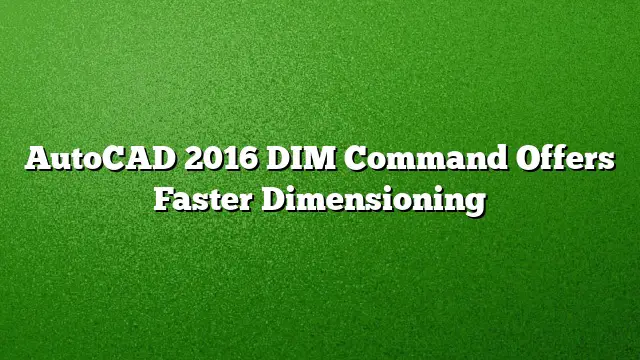Enhancements in Dimensioning Tools in AutoCAD 2016
AutoCAD 2016 introduced critical upgrades to its dimensioning tools, streamlining the process for users. The latest iteration replaces the previous DIM command with an advanced version, enabling users to manage dimension text more effectively, including multi-line text wrapping.
Accessing the DIM Command
The DIM command is now conveniently located within the Annotate ribbon tab. Directly alongside this command is a new control for dimension layers. Dimensions created through the DIM command are automatically assigned to the designated layer, enhancing workflow efficiency. If an existing dimension layer is not available within the drawing, users can expediently create one by utilizing the new DIMLAYER system variable.
Command Line Options and Usability Improvements
One of the key improvements in AutoCAD 2016’s DIM command is the presentation of options directly at the command line and in the right-click menu. This modification reduces the cognitive load on the user, allowing for a more intuitive experience without the need to memorize commands and parameters.
Automatic Dimension Type Recognition
The DIM command now automatically identifies and creates suitable dimensions based on the selected objects. By hovering the cursor over linear elements, users can view a preview of the appropriate dimension type—be it horizontal, vertical, or aligned—prior to actual placement. If users select a linear object and then hover over another non-parallel line, the system will display the option for an angular measurement.
Dimensioning Circles and Arcs
When users focus on circles or arcs with the cursor, the system provides previews for diametric or radial dimensions, allowing for quick navigation between radius and diameter dimensions within the command prompt. Additionally, arc objects present the option to create angular dimensions, adding further versatility.
Streamlined Dimension Editing
To enhance the user experience, prompts for modifying dimension text and angles have been largely removed. Default settings are automatically applied, but options for Mtext, Text, and Text Angle are still available via the command line and right-click menus, should modifications be necessary.
Managing Overlapping Dimensions
When attempting to create dimensions that overlap with existing ones, a helpful cursor menu emerges, offering options to move, break, or replace the overlap, providing tools to maintain clarity and organization even in complex drawings.
Baseline and Continuous Dimensioning Options
For those utilizing Baseline or Continue dimensioning methods, the DIM command prompts the selection of the first extension line origin automatically, simplifying the process of adding related dimensions.
Ongoing Dimensioning Capability
The DIM command remains active until the user decides to exit, allowing for the continuous placement of additional dimensions without restarting the command. This function drastically reduces time spent in the dimensioning phase of design projects.
Text Wrapping Features
When it comes to editing dimension text, AutoCAD 2016 introduced a control for text width sizing, positioned conveniently above the dimension text area. This feature allows users to effectively manage text wrapping, fulfilling various user requests for better readability and presentation.
Frequently Asked Questions
1. How can I create dimensions on a specific layer using the DIM command?
To create dimensions on a desired layer, simply access the DIM command from the Annotate ribbon tab, choose your layer through the dimension layer control, or create a new layer using the DIMLAYER system variable.
2. Does AutoCAD 2016 provide options for modifying default dimension settings?
Yes, while the DIM command applies default values automatically, users can modify these settings through the command line or right-click menus to cater to specific project requirements.
3. How does the DIM command manage overlapping dimensions?
If a user attempts to place a new dimension that overlaps with existing ones, a contextual cursor menu will appear, offering options such as moving, breaking, or replacing the existing dimension, ensuring clean and organized drawings.