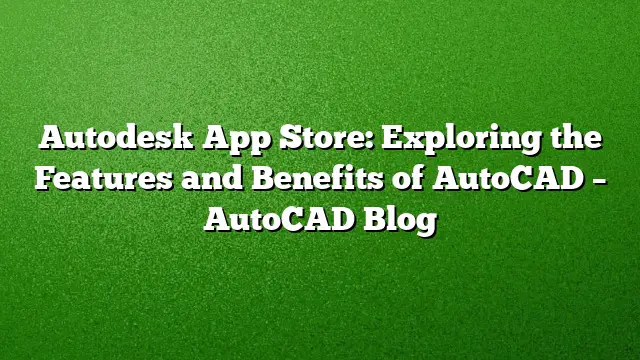Smartphones and tablets are filled with applications designed to enhance our daily tasks, but the same convenience exists for professionals using AutoCAD. The Autodesk App Store offers a multitude of approved plug-ins, extensions, and standalone applications, all aimed at amplifying your productivity within AutoCAD.
How to Access the Autodesk App Store
Gaining entry to the Autodesk App Store while using AutoCAD can be effortlessly achieved through two methods. First, navigate to the ribbon, find the Featured Apps tab, click on the App Store panel, and then select “Connect to App Store.” Alternatively, you can click on the shopping cart icon adjacent to your login name. Both approaches will redirect you to the App Store in your default web browser.
Navigating the App Store for Optimal Choices
Upon entering the App Store from AutoCAD, you’ll immediately be placed under the AutoCAD product filter. The homepage showcases featured and popular apps, both free and paid.
The featured apps banner prominently displayed at the top rotates through a selection of Autodesk-recommended applications. Staying updated with these choices can significantly enhance your overall productivity. To explore any specific app, just click on its image when it appears in the scrolling banner.
If the apps showcased do not align with your current requirements, you can refine your search using keywords or filtering by your preferred publisher.
Further filtering options can also be accessed via the AutoCAD section on the left side of the screen. Select from various categories, and customize your search based on App Type, product version, and operating system preferences.
As apps are filtered, they are organized according to relevance, but users can also view them by the newest releases, most downloads, ratings, or price. Choose the desired app and follow the provided instructions to download and install it.
Managing Your Installed Apps
The Autodesk App Manager serves as an essential tool for maintaining apps that have been downloaded from the App Store. To access the App Manager, visit the Add-ins tab on the ribbon and click on App Manager. From there, locate the app you wish to manage. By right-clicking on it, you can access options for assistance, installation of updates, uninstallation, or leaving a rating or review directly through the App Store.
Additional Resources for the Autodesk App Store
For those seeking more information, various resources are available, including:
- App Store Browser
- App Store Developer Center
- Knowledge Network: Support for Apps Downloaded From the Autodesk App Store
- APPSTORE Command Help
Keep Exploring AutoCAD Features
If you’re eager to delve deeper, consider visiting the Features page to uncover additional advantages of AutoCAD 2025. Alternatively, you can troubleshoot or investigate prior software versions via the Autodesk Knowledge Network. For a complete overview, browse through all posts in the series that explore the features and benefits of AutoCAD.
Frequently Asked Questions
1. What types of applications are available in the Autodesk App Store?
The Autodesk App Store features a diverse range of applications, including plug-ins, extensions, and standalone tools that enhance functionality in AutoCAD. They vary from productivity boosters to design aids tailored for specific industries.
2. Can I uninstall apps downloaded from the Autodesk App Store?
Yes, apps can be uninstalled conveniently through the Autodesk App Manager. You can also update or give feedback on the applications from the same interface.
3. How do I ensure the apps are compatible with AutoCAD 2025?
During your search in the Autodesk App Store, you can filter applications based on the product version to ensure they are compatible with AutoCAD 2025, thus avoiding any issues with functionality.