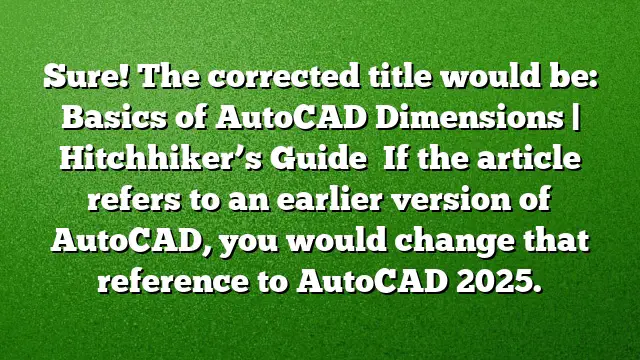Understanding AutoCAD Dimensions
AutoCAD is a powerful tool for architects, engineers, and designers, and understanding its dimensioning features is crucial for precise drafting. Dimensions in AutoCAD refer to the measurements used to define the size and location of objects within a drawing. This guide will break down the key components of AutoCAD dimensions, how to customize them, and offer tips for effective use.
Exploring Dimension Styles
Dimension styles in AutoCAD control how dimensions appear in your drawings. These styles can determine arrowhead types, line weights, text placement, and tolerances. To create a dimension style that suits your project needs, use the Dimension Style Manager. This allows you to customize various settings and save them in a drawing template (DWT) file, so they are readily available for future projects.
- Access the Dimension Style Manager by typing
DIMSTYLEin the command line and pressing Enter. - Create a New Style or modify an existing one to suit your preferences. Ensure you adjust settings such as text size, arrowhead, and line spacing.
- Save the Style so that it can be applied automatically in new drawings.
Creating Various Dimension Types
AutoCAD supports multiple dimension types, allowing for versatile measurement documentation. You can generate horizontal, vertical, aligned, and radial dimensions using a single command, which simplifies the drafting process.
- Activate the Dimension Tool by inputting
DIMin the command line. - Choose the Type of Dimension you need from the options presented.
- Select the Objects you wish to dimension. The software automatically extracts the dimension value from these objects, ensuring accuracy.
Making Adjustments with Grips
Sometimes, adjustments to dimension text or lines are necessary for clarity. AutoCAD provides a quick and efficient way to make these changes using grips.
- Select a Dimension to display its grips. Grips appear as blue squares on your dimension line.
- Click and Drag the grips to reposition the dimension text or lines as needed.
- Select the Dimension Again if you need to refine your adjustments.
Importance of Video Resources and Classes
To enhance your understanding of dimensioning in AutoCAD, various online resources are available, including video tutorials and recorded classes. A notable mention is the class from Autodesk University (AU) held in 2015, which covers all aspects of dimensioning comprehensively—from creation to alignment and modification.
- Search for Online Courses related to AutoCAD dimensions to find updated content for 2025.
- Watch Tutorial Videos on platforms like YouTube or the Autodesk website for visual guidance.
- Attend Workshops or webinars that focus specifically on dimensioning techniques in AutoCAD.
Advanced Dimensioning Techniques
Once you master the basics, explore advanced dimensioning features, such as reference dimensions and tolerances, to provide additional information. Reference dimensions are for informational purposes only and do not affect the drawing itself. Adding tolerances can define acceptable variations in the dimensions of parts, which is crucial for manufacturing processes.
- Insert Reference Dimensions using the
Dimitcommand. Select the necessary points and place the reference dimension where it won’t clutter the drawing. - Add Tolerances by accessing the dimension style and finding the tolerance section. Input the necessary upper and lower limits.
FAQ
1. How do I change an existing dimension style in AutoCAD?
- To change an existing dimension style, access the Dimension Style Manager using the
DIMSTYLEcommand. Select the dimension style you want to modify, click on ‘Modify,’ and adjust the parameters as needed before saving the changes.
2. What is the significance of using grips for dimension adjustments?
- Grips allow for quick and intuitive adjustments in AutoCAD. They facilitate easy repositioning of text and dimension lines without the need for entering additional commands, thereby enhancing efficiency in the drawing process.
3. Can I create my own custom dimension styles?
- Yes, you can create custom dimension styles in AutoCAD. This can be done through the Dimension Style Manager, where you can set specific features such as text height, units, and arrow types tailored to your project’s requirements.