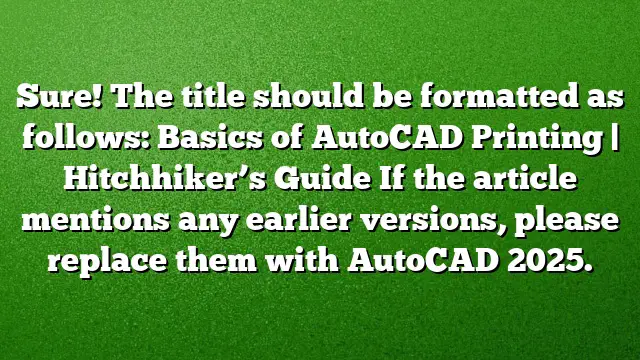Understanding Printing in AutoCAD
Printing or plotting in AutoCAD is an essential part of any design workflow. Knowing how to effectively output your drawings to a printer, plotter, or PDF file can save time and improve your project’s efficiency. Utilizing page setups within AutoCAD allows you to streamline this process.
What Are Page Setups?
Page setups in AutoCAD are predefined configurations that store crucial print settings. These can include:
- Sheet Size: Customizing the dimensions of your output to match the requirements of your project.
- Scale: Adjusting the scale factor to ensure the drawing is printed at the correct size.
- Output Device: Selecting the specific printer or plotter to be used.
- File Format: Choosing between various file types, including PDF, to meet your sharing or storage needs.
Step-by-Step Guide to Setting Up Page Setups
-
Open Your Drawing:
Make sure the drawing you want to print is open in AutoCAD. -
Access Page Setup Manager:
Navigate to the ‘Layout’ tab on the ribbon and click on ‘Page Setup Manager.’ This is where you’ll create or modify your page setups. -
Create a New Page Setup:
In the Page Setup Manager, click on ‘New’ to create a new setup. You will be prompted to name your setup. Choose a name that reflects its purpose, such as “A4_PDF” or “Plotter_Setup.” -
Configure Settings:
After naming your setup, a dialog box will appear. Here you can specify:- Printer/Plotter: Select your device from the drop-down menu.
- Paper Size: Choose the correct sheet size that corresponds to your requirements.
- Plot Area: Decide whether to plot the entire drawing, a window, or a specific layout.
- Scale: Set the appropriate scale for your drawing, ensuring it matches your design needs.
-
Modify Additional Settings:
You can also adjust additional options such as:- Orientation (Portrait or Landscape)
- Plot Style Table: This can control the colors and styles used for line weights and layers in your print.
- Plot Options: Decide if you want to plot with or without the background, among other settings.
-
Preview Your Setup:
Click on ‘Preview’ to get a visual confirmation of how your drawing will appear when printed. This step is crucial to ensure everything is set correctly before finalizing. -
Save Your Page Setup:
Once you’re satisfied with the setup, click ‘OK’ to save. You can now select this setup whenever you’re ready to print. -
Print or Plot Your Drawing:
With your page setup saved, you can proceed to print or plot. Simply select the desired page setup from the Page Setup Manager or from the print dialog.
Tips for Efficient Printing
- Use Templates: Create templates with pre-configured page setups for various types of projects to save time in future works.
- Check Plot Styles: Make sure that your plot styles are correctly applied to ensure that your output looks precisely how you want it.
- Stay Updated: Keep an eye on updates or changes in AutoCAD 2025, as newer features can enhance your experience.
FAQ
1. How do I change an existing page setup?
To change an existing page setup, go to the Page Setup Manager, select the setup you wish to modify, click ‘Modify,’ and adjust the settings as needed.
2. Can I export my page setup for use in another drawing?
Yes, you can export your page setup by using the ‘Page Setup Manager’ and selecting the ‘Export’ option. This allows you to share your configurations with other users or files.
3. What if my printer isn’t listed in AutoCAD?
If your printer isn’t listed, ensure it is correctly installed on your computer. You may also need to update your printer drivers or check if it is compatible with AutoCAD 2025.