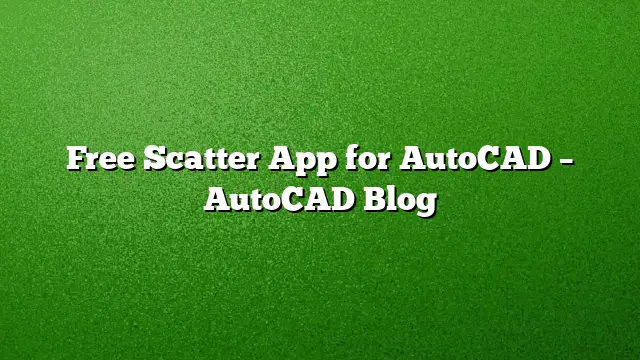Exploring Free Scatter Apps for AutoCAD
AutoCAD users frequently seek tools to enhance their design capabilities. Among these tools are scatter apps, which allow designers to populate environments with complex patterns and elements automatically. This article delves into the best free scatter apps for AutoCAD, providing a step-by-step guide on how to utilize them effectively.
Benefits of Using Scatter Apps
- Time Efficiency: Scatter apps automate the process of placing multiple objects, saving hours during the design phase.
- Enhanced Creativity: These apps enable designers to explore various configurations and layouts that might not have been considered otherwise.
- Realistic Environments: By scattering objects randomly or in specified patterns, users can create more lifelike representations in their projects.
Highly Recommended Free Scatter Apps for AutoCAD
1. Autodesk App Store Tools
Autodesk offers several plugins through its App Store specifically for AutoCAD users. Follow these steps to find and install them:
- Open AutoCAD: Launch AutoCAD 2025.
- Navigate to the Autodesk App Store: Look for the App Store via the ‘Manage’ tab or directly visit the website.
- Search for Scatter Apps: Use keywords like “scatter” or “distribution” to find relevant tools.
- Select and Download: Choose an app that meets your requirements and click on the download link.
- Install the Plugin: Follow the installation prompts to integrate it with AutoCAD.
2. CADscatter
CADscatter is a popular free application designed to generate point distributions:
- Download the App: Visit the CADscatter website and choose the version compatible with AutoCAD 2025.
- Install Software: Run the installer and follow the instructions.
- Launch AutoCAD: Once installed, open AutoCAD 2025 to access the new functionalities.
- Use CADscatter: Access the tool from the ribbon and begin selecting points, adjusting parameters to create the desired scatter effect.
3. Dynamic Blocks
Utilizing AutoCAD’s native dynamic blocks can also simulate a scatter effect without additional downloads:
- Create Dynamic Blocks: Open a new drawing and begin designing a block by defining attributes and parameters.
- Use the Array Command: Apply the array command to create placements of your block in a scattered format by specifying the number of rows and columns, then using the ‘Randomize’ feature.
Customizing Object Distribution
Achieving an optimal scatter effect may require adjustments. Here’s how to control the spread and appearance of objects:
- Adjust Density: In the settings of the scatter app, manage the density of objects based on project needs.
- Control Scaling: Use scale variation options to give a natural look to the scattered objects.
- Modify Rotation: Introducing slight rotation variations can enhance realism, making the environment appear less uniform.
Tips for Effective Usage
- Measure Performance Impact: While using scatter apps, keep an eye on AutoCAD’s performance, especially in large projects.
- Regularly Save Work: Before using scatter features, save your progress to avoid data loss.
- Explore Community Forums: Engage with Autodesk forums or communities for tips and troubleshooting related to specific scatter applications.
Frequently Asked Questions
1. Are there any costs associated with using scatter apps?
Most scatter apps mentioned are free, but some may have premium features available for purchase.
2. Can I use scatter apps with existing drawings?
Yes, you can apply scatter functions to any compatible existing drawings in AutoCAD 2025.
3. How do I troubleshoot issues with scatter apps?
Common troubleshooting steps include checking compatibility with your AutoCAD version, ensuring you have the latest updates, and consulting user forums for specific error messages.