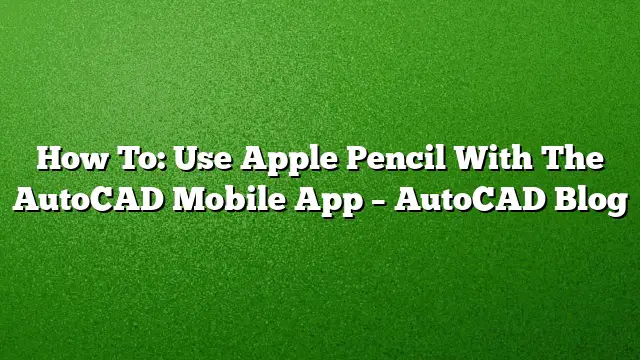Integrating Apple Pencil with AutoCAD Mobile App
Combining the classic feel of pencil and paper with modern technology offers a unique drafting experience. Using the Apple Pencil with the AutoCAD mobile app allows for precise and intuitive sketching directly onto your mobile device. Here’s a detailed guide on how to get started.
Step 1: Download the AutoCAD Mobile App
Start by downloading the AutoCAD mobile app. You can easily locate it by searching in the Apple App Store, Google Play Store, or Windows Store. If you have an existing AutoCAD subscription, you can access all features of the mobile app without any additional charges. If you’re not subscribed, consider initiating a free 7-day trial to explore the app’s capabilities.
Step 2: Connect Your Apple Pencil
Ensure your Apple Pencil is paired with your iPad. Go to the Bluetooth settings and confirm that it’s connected. Once paired, open the AutoCAD mobile app where you will begin the integration of your Apple Pencil.
Step 3: Exploring Smart Pen Mode
The AutoCAD mobile app features a Smart Pen mode that enhances your drawing experience. To access this:
- Launch the app on your device.
- Open an existing project or start a new one.
- Navigate to the tools menu and enable Smart Pen mode.
This feature allows the app to interpret your freehand sketches as accurate AutoCAD geometric shapes, streamlining your workflow.
Step 4: Drawing with Precision
Begin to draw using the Apple Pencil. The sensitivity of the device allows for detailed line work and precision. Use various pen styles and colors available in the app to differentiate different elements of your drawings.
- Zoom In/Out: Pinch to zoom for more detailed work or to see the whole draft.
- Undo/Redo: Easily correct any mistakes with the undo and redo options available in the tools.
Step 5: Saving and Sharing Your Work
Once your drawing is complete, save your work by clicking on the save icon. You can choose to store your files locally or to your cloud storage linked with AutoCAD. The app also allows you to share your designs directly via email or other sharing options provided in the app.
Step 6: Utilize Additional Features
Make the most out of the AutoCAD mobile app by exploring additional features:
- Layer Management: Organize your drawings into layers for better clarity and control.
- Annotations: Add notes and annotations directly onto your designs for future reference.
- Collaboration: If working in a team, utilize collaborative tools within the app to share and receive feedback.
FAQ
1. Can the AutoCAD mobile app be used without a subscription?
Yes, you can start a 7-day free trial if you do not have a subscription, allowing you to access all features during that period.
2. What devices are compatible with the AutoCAD mobile app?
The AutoCAD mobile app is compatible with iOS and Android devices, as well as Windows tablets.
3. Is the Apple Pencil required to use the AutoCAD mobile app?
No, while the Apple Pencil enhances the experience with its precision, you can still use your finger or other styluses for basic functions.