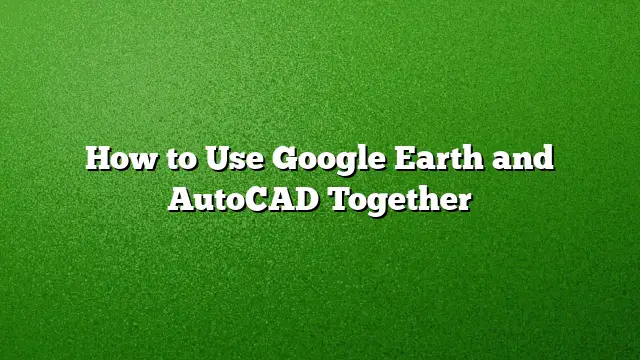Integrating Google Earth with AutoCAD: A Step-by-Step Guide
Combining the capabilities of Google Earth with AutoCAD can enhance the precision and efficiency of your design projects. This guide will walk you through the essential steps to successfully utilize these two powerful tools together.
Step 1: Obtain CAD-Earth
To start, navigate to the Autodesk App Store and locate CAD-Earth. This application is specifically designed to facilitate seamless communication between Google Earth and AutoCAD, allowing users to import and export various elements such as images and terrain data.
- Search for CAD-Earth.
- Download the application, which is compatible with AutoCAD 2025.
- Install it following the on-screen instructions.
Step 2: Set Up Your Work Environment
Once CAD-Earth is installed, you need to configure your AutoCAD environment to work in tandem with Google Earth.
- Launch AutoCAD 2025.
- Open CAD-Earth from the add-ins or plugins menu.
- Familiarize yourself with the user interface, which includes options for importing and exporting layers and images.
Step 3: Import Terrain Data
Now that your environment is prepared, it’s time to bring in elevation and terrain data from Google Earth.
- Access Google Earth and navigate to the area you wish to model.
- Utilize the CAD-Earth tool to import terrain data and imagery directly into AutoCAD.
- Select your desired options, such as image resolutions and layer groupings, to import the necessary data efficiently.
Step 4: Adjust and Manipulate Your Design
With the terrain data imported, you can create dynamic designs that match the real-world environment.
- Use CAD-Earth to move, scale, and rotate your imported terrain models in real time.
- Develop contour lines and profiles based on the imported terrain.
- Implement slope zone analysis to gain insights into the area’s geography.
Step 5: Export Your Work Back to Google Earth
After creating your design in AutoCAD, you may want to visualize it in Google Earth.
- Select your CAD entities in AutoCAD.
- Use CAD-Earth’s export feature to send these entities back to Google Earth.
- Ensure the exported files are organized by layer names for clarity when reviewing your designs in Google Earth.
Advanced Features
Explore additional features offered by CAD-Earth that can enhance your productivity:
- Geo-referenced Image Insertions: Insert images that are aligned accurately within your AutoCAD model.
- Cross-section and Profile Generation: Generate profiles and cross-sectional views directly from your mesh data for more detailed analysis.
- Extensive Help Documentation: CAD-Earth includes thorough step-by-step guidance for each function, ideal for navigating complex processes.
FAQs
1. Is CAD-Earth compatible with versions of AutoCAD other than 2025?
CAD-Earth is primarily optimized for AutoCAD 2025 but may also support earlier versions. Check the Autodesk App Store for specific compatibility details.
2. Can I try CAD-Earth before making a purchase?
Yes, CAD-Earth offers a free 30-day trial. This allows you to explore its features and determine if it meets your needs before committing to a purchase.
3. What should I do if I encounter issues while using CAD-Earth?
If you face any difficulties, refer to the extensive help section provided within the CAD-Earth interface, or consult community forums and support resources related to Autodesk applications.