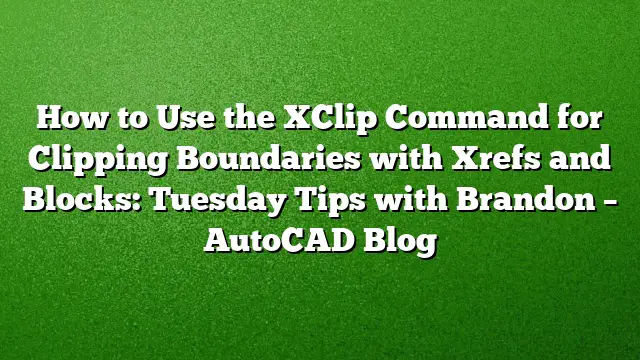Understanding the XClip Command in AutoCAD
The XClip command is a powerful tool within AutoCAD that allows users to define specific viewing boundaries for external references (xrefs) or blocks. By using XClip, one can effectively crop or clip these elements to enhance clarity and focus on relevant details in complex drawings. This feature can be invaluable, especially when dealing with large sets of data.
Getting Started with XClip
To begin using XClip, ensure that you have an attached xref or block in your drawing. When you’re ready to create a clipping boundary, you can initiate the XClip command.
-
Command Line Entry: Type
XCLIPin the command line and press Enter. You’ll then be prompted to select the object (either an xref or a block). -
Ribbon Menu Alternative: Alternatively, once the xref is selected, you can find a ‘Create Clipping Boundary’ option in the contextual ribbon at the top of your workspace.
Choosing Your Clipping Boundary
After initiating the XClip command and selecting an object, you’ll encounter various options to define your clipping area:
-
Rectangle: This option allows you to draw a rectangular boundary around the area you want to isolate. It’s the most straightforward method and is commonly favored for its simplicity.
-
Polyline/Polygon: If you need a more customized boundary, you can select a pre-drawn polyline or polygon from your drawing. This is particularly useful for intricate shapes or specific outlines.
-
Invert Option: This feature inverts the selection, displaying everything outside the clipping boundary instead of what is contained within it.
Drawing the Clipping Boundary
Once you’ve chosen your desired boundary option:
-
Create Boundary: For the rectangle option, click and drag to draw a box around the relevant area. If you opt for the polyline/polygon, select the desired shape from your drawing.
-
The xref or block will automatically adjust, displaying only the components contained within the newly defined clipping area.
Modifying the Clipping Boundary
The flexibility of the XClip command is evident when modifications are required:
-
Dynamic Adjustment: Click on the xref or block, and you’ll see blue grip points at the corners of the clipping boundary. Drag these grips to reshape the area as needed.
-
Inversion: If you wish to see the inverse of the clipping boundary, simply click on the up arrow located in the command area after selecting the xref/block to invert the visibility of the contents.
Removing the Clipping Boundary
At any point, if you need to revert the xref or block to its original uncut state, the process is straightforward:
-
Re-entering XClip: Type
XCLIPinto the command line again, select the object, and choose the delete option to remove the clipping boundary. -
Ribbon Removal: Alternatively, with your xref selected, use the ‘Remove Boundary’ button from the ribbon to restore the original display.
Advantages of Using XClip
The XClip command helps maintain a cleaner workspace by hiding unnecessary details from view without altering the original data in the xref or block. This becomes particularly useful in projects where spatial clarity is needed, such as civil engineering tasks requiring only specific property information rather than an entire urban layout.
Frequently Asked Questions
1. Can I use XClip on 3D objects?
Yes, the XClip command can be effectively utilized with 3D properties, allowing you to clip sections of 3D references and blocks as you would with 2D elements.
2. Is it possible to change the clipping boundary after it’s been created?
Absolutely. You can adjust the clipping boundary dynamically by moving the grip points or by re-selecting the clipping options to redefine the area.
3. What happens to the original data in the xref or block when clipped?
When you use the XClip command, the original data remains intact and unaffected. Clipping simply hides it from view temporarily, allowing for a cleaner presentation without permanent alterations.