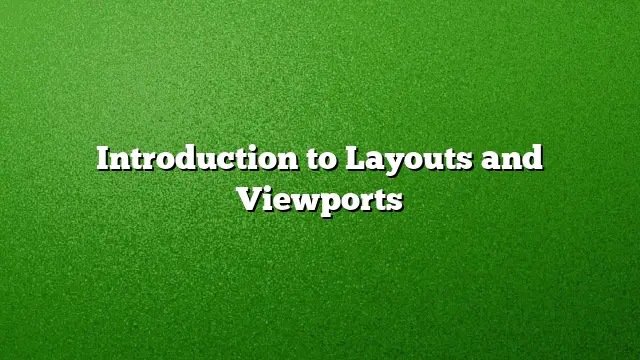Understanding Layouts and Viewports in AutoCAD
AutoCAD is a powerful tool that allows users to design and draft with precision. Central to the user experience are two essential working environments: model space and paper space. Mastering these environments is vital for effective drawing and presentation.
Model Space versus Paper Space
Model space is the expansive 3D environment where designs are created. Unlike paper space, which has defined dimensions, model space allows for limitless creativity and detailed modeling of objects. When users are ready to print or share their work, they transition to paper space, which focuses on the two-dimensional layout, facilitating the addition of annotations, borders, and various views of the model.
The Basics of Paper Space
Paper space is specifically designed for presenting your models. Within this environment, users can set up drawing sheets, incorporate title blocks, and arrange multiple views of their model on a single layout. Each layout is a planned overview of what will eventually be printed, significantly simplifying the documentation process.
Creating Layouts in Paper Space
-
Accessing Paper Space:
- Switch from model space to paper space by selecting the layout tab at the bottom of your AutoCAD window.
-
Setting Up Your Drawing Sheet:
- Define the dimensions of your drawing sheet by adjusting the page setup. This is where users can choose standard sizes (A4, A3, etc.) or create custom dimensions.
-
Incorporating Title Blocks:
- Insert a title block to organize vital information such as project titles, names, and dates. This is crucial for ensuring your drawings are informative and easily referenced.
Utilizing Viewports
Viewports act as windows into model space, allowing users to display different angles and scales of the design in their layout.
Steps to Create and Configure Viewports
-
Creating a Viewport:
- Use the “Viewport” command to draw a rectangular area on your paper space layout. This defines where the model will be viewed.
-
Adjusting Viewport Properties:
- Double-click on the viewport to enter model space. Here, you can navigate to different areas of your model. Adjust the scale and orientation from the properties panel, ensuring the model appears legibly on the printout.
-
Displaying Multiple Views:
- For complex designs, add multiple viewports to a single layout, showcasing various perspectives or details of your model. This feature enhances the comprehensiveness of the drawings.
Historical Context of Model Space and Paper Space
Historically, earlier versions of AutoCAD primarily relied on model space for all elements of drawing, including annotations and borders. The introduction of paper space represented a significant advancement, enabling a dedicated space for layouts and scaling, thus improving the workflow.
Expanding Knowledge on Layouts and Viewports
For those looking to dive deeper into the intricacies of paper space, consider exploring articles and resources provided by the Autodesk Knowledge Network. These resources cover related concepts, tasks, and references for enhancing your skills further.
FAQ
1. What is the primary function of paper space in AutoCAD?
Paper space is used to create layouts for printing and presenting drawings. It allows users to arrange their model views, add annotations, and set up titles and borders for a professional look.
2. How do viewports differ from model space?
Viewports are defined areas in paper space that display views of the model created in model space. They allow for different angles and scales to be shown on the same layout.
3. Can I customize the size of my viewports in AutoCAD?
Yes, users can customize the size and scale of each viewport to fit their specific needs by adjusting the properties after selecting the viewport.