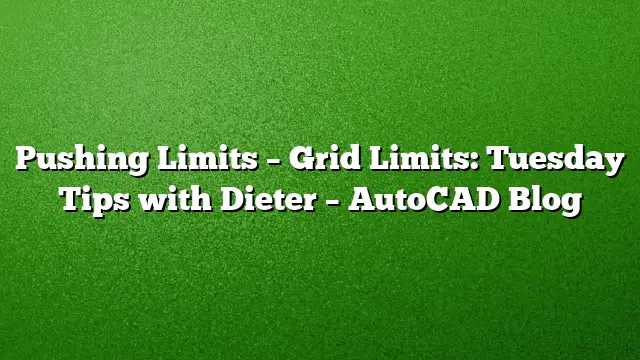Understanding Grid Limits in AutoCAD 2025
The LIMITS feature in AutoCAD has significantly evolved since its inception, originally aimed at setting boundaries for the drawing area and defining plotting scopes. Today, while less emphasized with the introduction of paper space layouts, it remains a vital tool that interacts effectively with the grid display, improving user experience and precision in design.
Setting Up Grid Limits
Working within a vast drawing space can be distracting; many users find the default grid overwhelming. For focused projects, particularly when working within a specific area—like a defined shape or floor plan—setting grid limits can narrow your focus.
-
Establish Your Limits: Begin by identifying the two opposite corners of the area you wish to work on. This means selecting the coordinates for both corners, starting with the lower-left corner followed by the upper-right corner.
-
Access the LIMITS Command: Type
LIMITSin the command line and hit Enter. Enter the coordinates for the first corner (e.g., 0,0) and then the second corner coordinates (e.g., 8,5). -
Adjust the Grid Display: Now set the grid display to something more manageable. The
GRIDDISPLAYsystem variable can be adjusted for various grid visualizations. Setting it to 2 confines the grid within the defined limits, offering a cleaner workspace. -
Optional Adaptive Grid: If preferred, changing
GRIDDISPLAYto 4 provides an adaptive grid that dynamically adjusts based on your zoom level, which can be beneficial during detailed work.
Relocating the Grid
To reposition the grid within your drawing area, options include redefining limits or moving the User Coordinate System (UCS). The latter is generally more effective for three-dimensional projects.
-
Move the UCS: If moving the UCS is preferable, ensure precise grid alignment. This allows for easier input of smaller coordinate values and offers flexible grid rotation.
-
Adjustment Tip: Before adjusting the UCS, be sure the limits are defined relative to the World Coordinate System (WCS). This ensures the UCS is aligned correctly, simplifying future adjustments.
Utilizing Limits in 3D Modeling
While originally intended for 2D applications, the LIMITS command can be visually beneficial in a 3D space as well. When 3D modeling, keeping the grid display limited can alleviate confusion.
-
Visual Cues: Limiting the grid while in 3D mode allows users to easily see the construction plane and the XY plane of the UCS, avoiding disorientation during complex modeling sessions.
-
Setting the UCS: To ensure the LIMITS function performs optimally in 3D, realign the UCS with the WCS by using the
UCScommand and pressing Enter twice.
Steps for Effective Grid and Limit Management
To summarize, follow these steps to efficiently manage grid limits in AutoCAD 2025:
- Ensure the UCS is aligned with the WCS. Type
UCSand hit Enter twice. - Activate the grid with the F7 key and adjust spacing via the
GRIDcommand. - Execute the
LIMITScommand, entering 0,0 for the first corner and your desired coordinates for the second. - Set
GRIDDISPLAYto either 2 or 4 depending on your preference for fixed or adaptive grids. - Adjust or relocate the UCS as needed for specific project areas.
Frequently Asked Questions
1. How do I specifically set grid limits to help with floor plans?
For floor plans, follow the same procedure: define the limits using the LIMITS command to capture the dimensions of the floor plan area. This helps narrow the grid focus to only the working space you need.
2. Can I change my grid display settings after initial setup?
Yes, you can modify the GRIDDISPLAY settings at any time during your project. This flexibility allows you to adapt your workspace to your current needs.
3. Does the LIMITS command affect 3D models in any way?
Although the LIMITS command is primarily a 2D function, visual cues from a limited grid can significantly aid in 3D modeling. You can use it to maintain focus and enhance clarity while working within a three-dimensional space.