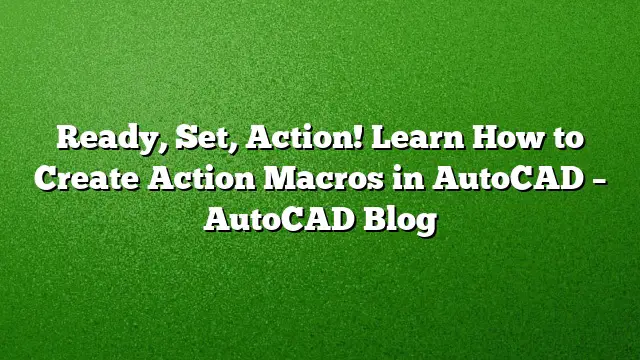Understanding Action Macros in AutoCAD
Action macros are powerful tools within AutoCAD that streamline workflows by automating repetitive tasks. By recording a sequence of commands, users can replay their actions with ease, significantly boosting efficiency during design work. This article covers how to effectively use the Action Recorder, guide you through creating action macros, and provide illustrative examples.
What Are Action Macros?
Action macros are essentially recorded sequences of commands that can operate similarly to custom AutoCAD commands. The process involves using the Action Recorder, which allows you to capture your actions while working in a drawing. It’s critical to avoid naming your macros the same as existing AutoCAD commands to prevent conflicts within the software.
The Action Recorder Tool
To access the Action Recorder, navigate to the Manage tab on the Ribbon and select the Action Recorder panel. This area houses all the tools related to macro recording and management.
- You will find a prominent button that initiates the recording process.
- As you record macros, they will populate a dropdown menu, granting you easy access to your recorded actions.
Organizing Your Action Macros
Knowing where your recorded macros are stored is essential. AutoCAD saves these actions in .ACTM files, which can be accessed from the Options dialog box. There’s also the option to define multiple storage locations, allowing teams to share macros through a server setup, enhancing collaboration across your organization.
Steps to Create an Action Macro
Creating an action macro is straightforward. Follow these steps to record and save your commands effectively:
-
Initiate Recording: Click the large Record button in the Action Recorder panel to start the process.
-
Perform Your Commands: As you work, input the commands and make selections that you want to capture. This includes both command line entries and actions from the ribbon. Note that dialog box interactions may not be recorded unless using the equivalent command line syntax with a preceding dash (e.g., -INSERT).
-
Stay Focused: While recording, limit your actions to only necessary commands, including any zoom operations. The Action Recorder captures everything during this period, which can include unnecessary actions.
-
Stop Recording: Once you have completed the desired steps, click the Stop button. You’ll then be prompted to name your macro. It is advisable to prefix the name to avoid conflicts with default commands.
-
Refine Your Macro: After saving, return to the Action Recorder panel to edit the macro. You can add pauses for user input, remove any unintended commands, or insert messages for user guidance. Right-click on any command in the list to access these options.
-
Use Your Macro: To utilize your newly created command, simply type its name into the command line.
Practical Examples of Action Macros
The versatility of action macros makes them suitable for various tasks. Here are some practical applications:
User-Defined View Rotation
This macro allows users to set a specific rotation for the view, then resets the User Coordinate System (UCS) back to the World coordinates. This is particularly beneficial in civil engineering applications where custom views are frequently required.
Simplified ATTSYNC Command
When redefining block attributes, the conventional method can take several steps. This macro optimizes the process of executing the ATTSYNC command, allowing users to complete the task with just two clicks.
Enhanced PURGE Functionality
While purging unused items in a drawing, this macro streamlines the process further by automatically including the REGAPPS option, which is absent in the default command. This creates a more comprehensive cleanup.
FAQ
1. What types of commands can be recorded with the Action Recorder?
You can record most standard commands, including those from the command line, the ribbon, and tool palettes. However, direct interactions with dialog boxes will not be recorded unless using command line equivalents.
2. Can action macros be shared among different users?
Yes, through the Action Recorder’s settings, you can specify locations for .ACTM files, allowing for easy sharing among users within a company.
3. How can I edit an action macro after I have created it?
To edit a macro, go to the Action Recorder panel, locate the command, right-click, and select the desired editing option, such as adding pauses or modifying commands.