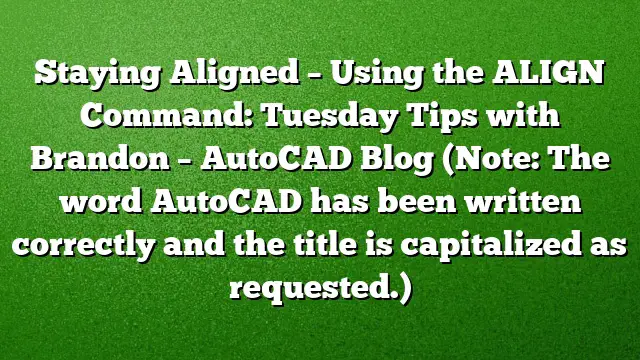Understanding the ALIGN Command in AutoCAD
The ALIGN command in AutoCAD is a powerful tool that allows users to effectively align objects within their drawings, streamlining the drafting process. This command integrates multiple functionalities, such as moving, rotating, and scaling entities, into one efficient operation. Knowing how to utilize the ALIGN command can significantly enhance productivity and accuracy in your projects.
What is the ALIGN Command?
The ALIGN command’s primary function is to align one object with another in your drawing space. This command can be particularly useful when working with complex plans or detailed designs, as it saves time and reduces the need for several distinct commands. By mastering this tool, you can simplify your workflow and achieve better results with less effort.
Step-by-Step Guide to Using the ALIGN Command
-
Initiate the Command: Start by typing
ALIGNinto the command line and pressing Enter. This action activates the command and prepares AutoCAD for your next instructions. -
Select Objects: Select the object or group of objects you wish to align. For instance, if you are aligning a floor plan, click on all the relevant entities that need adjustment.
-
Choose Source Points: You will need to specify at least two points for the alignment process. Click on your first source point on the object you are moving. Next, select the corresponding destination point where you want this object to be aligned.
-
Add a Second Set of Points: After completing the first set of points, repeat the process by selecting a second source point and its corresponding destination point. This second pair allows for more accurate adjustments.
-
Optional Third Point: If necessary, you may choose a third set of points. This is beneficial in complex alignments where more precision is required.
-
Finalizing Alignment: Once you have your points selected, press Enter. AutoCAD will now prompt you to determine if you want to scale objects. If your selected object is larger or smaller than the destination, you can opt to scale it accordingly. Confirm by typing ‘Y’ for yes or ‘N’ for no.
-
Review Changes: After executing the command, inspect your aligned drawings. The objects should now be perfectly aligned, improving the overall coherence of your design.
Applications of the ALIGN Command
The versatility of the ALIGN command makes it applicable in a variety of scenarios, including:
- Aligning blocks or components within a layout.
- Positioning floor plans in relation to one another for overlaying purposes.
- Adjusting images or other design elements that require precise placement.
Frequently Asked Questions
1. Can the ALIGN command be used on 3D objects?
Yes, the ALIGN command can also be applied to 3D objects in AutoCAD. The process remains similar, as it allows you to match 3D entities based on selected points.
2. Is there a limit to how many points I can use with the ALIGN command?
While the command requires a minimum of two points, you can use up to three sets of points for alignment. This flexibility allows for greater precision in various situations.
3. Does the ALIGN command affect layers or object properties?
No, the ALIGN command will not alter the layers or properties of the objects being aligned. It solely adjusts their position, rotation, and scale based on your input.