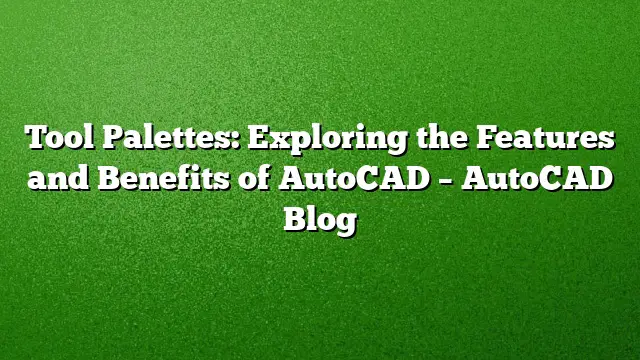Understanding AutoCAD Tool Palettes
Tool palettes in AutoCAD serve as versatile tools that provide efficient access to frequently used objects and commands. They combine elements of both ribbons and toolbars, offering a streamlined work environment. These palettes can include blocks, hatch patterns, and essential commands. AutoCAD 2025 comes equipped with a variety of default tool palette categories that users can further tailor to meet specific project requirements. You have the flexibility to dock these palettes or let them float freely in your workspace, including across multiple monitors. Additionally, tool palettes can be shared among users by exporting and importing, enabling better collaboration and organization across projects.
Essential Commands Palette
One common application of tool palettes is for storing frequently accessed commands. While commands can be reached through various means—such as the Command Window, ribbons, and pull-down menus—creating a dedicated commands tool palette organizes them for quick, centralized access. Users can even design flyout commands that bundle several related commands together. Moreover, properties and images linked with commands can be modified, leading to enhanced efficiency when executing repetitive tasks.
Utilizing Hatch Patterns
Hatch patterns are another important feature that can be saved into a tool palette. Users can easily select their desired hatch pattern—whether it’s a pre-defined design or a gradient fill—and apply it by dragging it directly into the intended area. The ability to modify properties for each hatch pattern minimizes the number of clicks required to achieve the desired results. By creating a hatch pattern once and saving it in a tool palette, you can soon drag and drop it into various locations, significantly improving productivity and workflow.
Organizing Blocks Efficiently
Blocks are perhaps the most frequently utilized items within tool palettes. Instead of navigating through numerous directories or libraries, users can create specific palettes and groups tailored to distinct sets of blocks. One of the main advantages of using tool palettes for blocks is the range of property options they allow. For instance, a palette containing various pipe fittings can have predefined settings for insertion methods—like block or Xref—along with scale adjustments and rotation prompts. It is essential to note that the properties established in tool palettes will not affect the actual block files, ensuring that customization is user-specific and does not impact others working with the same block files.
Creating and Organizing Tool Palettes
The simplicity of creating and organizing tool palettes is a significant advantage for users. Once you have a library of blocks ready, utilizing AutoCAD’s Design Center allows you to generate a tool palette in just a few clicks. By navigating to the directory containing your blocks, right-clicking, and selecting the option to create a tool palette, you can streamline your workflow. As you become more adept at using tool palettes, further customization and grouping can be applied, enhancing your working efficiency even more.
Maximizing Productivity with Tool Palettes
For many AutoCAD users, the primary goal is to create accurate and detailed drawings and models efficiently. Tool palettes are instrumental in achieving this objective by providing quick access to essential features and commands. Familiarization with the core functionalities of tool palettes will greatly enhance your productivity. To further your understanding of tool palettes, various resources and tutorials, including instructional videos, can provide additional insights.
Frequently Asked Questions
- How can I customize my AutoCAD tool palettes?
You can add or remove tools from your palettes, create new palettes, and organize existing ones. Use the right-click menu in the tool palette to access these options. - Can tool palettes be shared with other users?
Yes, tool palettes can be exported and imported between users, allowing for collaborative workflows and consistency across projects. - What types of items can I store in tool palettes?
Tool palettes can store blocks, hatch patterns, frequently used commands, and more, making it easy to access them quickly during your design work.