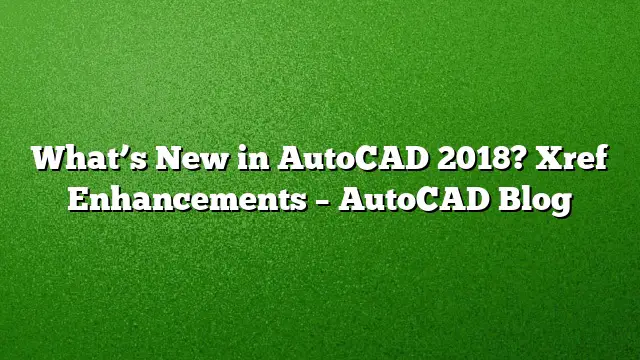Enhanced Xref Management in AutoCAD 2018
AutoCAD 2018 brings forth significant enhancements that improve the way users manage external references (Xrefs). These updates address common challenges associated with broken reference paths and offer greater flexibility when handling Xrefs.
Default Relative Path for Attached References
One of the major updates in AutoCAD 2018 is the change in default settings for attaching external files. Previously, the system defaulted to a Full path, but now it is set to a Relative path. This alteration facilitates easier movement and management of project files across different directories. Should you prefer a different path type, you can utilize the new REFPATHTYPE system variable to customize your preferences swiftly. The available options include:
- 0: No path
- 1: Relative path
- 2: Full path
Assigning Relative Paths to Unnamed Files
Prior versions of AutoCAD limited the ability to assign relative paths to reference files if the host drawing wasn’t saved. However, AutoCAD 2018 allows you to assign relative paths even when the main drawing is unnamed. By using the External References palette, users can view a full path marked with an asterisk, indicating that the path will be set upon saving the drawing. This feature simplifies the initial setup process for user workflows.
Prompting for Path Updates When Saving
When saving a drawing that includes relative references, AutoCAD 2018 now prompts users to update the paths if the file is saved in a different location. This proactive approach ensures that all references remain valid, minimizing missing file issues.
Options for Handling Missing References
AutoCAD 2018 enhances user experience by introducing new contextual menu options in the External References palette for files that cannot be located. Users can:
-
Select New Path: This option allows for browsing to a new location for a missing reference; you can apply this new location to other missing references as well.
-
Find and Replace Paths: This enables users to replace a specific path across multiple selected references efficiently, streamlining the process of updating references without needing to do each one manually.
Identifying Current Path Types
Utilizing the right-click or toolbar menu in the External References palette, users can view the current path type of a reference. The currently set path type is visually disabled, making it clear which type is active. This improvement aids users in managing their references more effectively.
Marking Orphaned Files
Nested references, which are typically child files, will now display as “Orphaned” if their parent file is either Unloaded or Missing. This adjustment improves clarity by helping users identify nested files that are no longer connected, providing a tree view that accurately represents their status.
Opening Unloaded Reference Files with Ease
Users can now quickly open unloaded references directly from the External References palette. The option to ‘Open’ is available for right-click actions, therefore eliminating cumbersome steps previously involved in accessing these files.
Renaming Reference Files
In AutoCAD 2018, renaming an unloaded reference does not trigger an automatic reload of the file. The reference remains unloaded until explicitly reloaded by the user. Furthermore, renaming files through tools such as the Xref Manager will now update the names seamlessly in the Xref palette, eliminating the need for a manual reload.
Alleviating User Anxiety on Missing References
AutoCAD 2018 introduces a subtle change in terminology for messages related to missing files. Instead of stating “missing reference files,” the messaging now reads “references that are not found.” This small adjustment can help reduce anxiety among users, particularly those who may be less experienced.
FAQ
Q1: What are the key benefits of using Relative paths in AutoCAD 2018?
A1: Relative paths enable easier management and mobility of files, allowing project files to be organized more flexibly, especially when moving between different directories or machines.
Q2: How can I customize my default path type for references?
A2: You can use the REFPATHTYPE system variable to set your preferred default path type to No path, Relative path, or Full path as needed.
Q3: What should I do if I encounter an unloaded reference in AutoCAD 2018?
A3: You can right-click on the unloaded reference in the External References palette and choose the ‘Open’ option to quickly access the file. Additionally, you can replace the path for multiple references easily through the new contextual menu options.