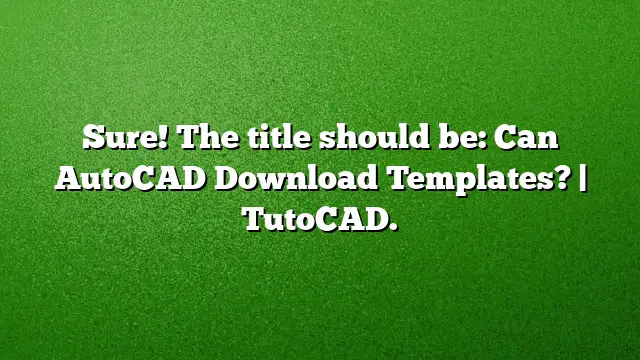Understanding AutoCAD Templates
AutoCAD uses templates to streamline the drawing process by providing predefined settings and styles. Templates save time and help maintain consistency across various projects. Each template carries specific configurations tailored to different drawing needs.
Choosing the Right Template for Your Project
When starting a new drawing, AutoCAD automatically selects a template based on the system variable MEASUREINIT. If the value is set to 0, AutoCAD uses the ACAD.dwt template, while a value of 1 will invoke the ACADISO.dwt template. It’s essential to select the appropriate template based on the measurement units your project requires.
Opening a Template in AutoCAD
To begin a new project from a template:
- Right-click on Layout Tab: Navigate to the layout tab in your current drawing where you wish to import the template.
- Select ‘From Template’: Choose the option labeled “From template…”.
- Choose File Type: Specify the type of template file you wish to use (e.g., DWG, DWT, or DXF).
- Open the Template: Locate and select the desired template file, then click Open.
This process helps initiate your drawing with all predefined settings from the chosen template.
Understanding AutoCAD’s Default Template
The default template in AutoCAD—a file saved with a .dwt extension—stores necessary drawing settings, style definitions, and layout information. Whenever AutoCAD launches, the Start tab presents various template options, making it easy to begin a project.
Copying a Layout Template
If you need to replicate a layout:
- Right-click the Layout Tab: Find the layout tab you wish to duplicate.
- Select ‘Move or Copy’: From the context menu, choose the “Move or Copy” option.
- Check ‘Create a Copy’: In the dialog box that appears, check the option to create a copy.
- Confirm the Action: Click OK to finalize the operation.
This allows you to retain the layout structure, including elements like viewports and title blocks.
Accessing DWG Files Without AutoCAD
For users needing to view DWG files without having AutoCAD installed:
- Use DWG TrueView: Autodesk offers a free application called DWG TrueView, capable of opening, viewing, and printing DWG and DXF files. It also facilitates the conversion of files between different DWG formats.
Layers in AutoCAD Drawings
A typical AutoCAD drawing contains at least one layer, known as layer 0, which cannot be deleted or renamed. For effective organization:
- Create Additional Layers: Users should establish several new layers tailored to specific elements or features within the drawing, instead of relying solely on layer 0.
Differentiating Between Drawing Files and Templates
The distinction between a standard AutoCAD drawing file and a template lies primarily in their file extensions:
- Drawing Files (.dwg): Standard AutoCAD files utilized for final drawings.
- Template Files (.dwt): Used as the starting point for new drawings, filled with predefined settings.
Templates, like a .dwt file, are valuable for maintaining consistency in a project’s format.
Exploring Title Blocks in AutoCAD
A title block is defined as a pre-constructed border that can be inserted into other drawings as a block. This utility allows you to:
- Update Attributes Automatically: Customizing the title block for each drawing becomes effortless with AutoCAD’s attribute manager.
You can create a title block using various AutoCAD commands, ensuring each project aligns with your standards.
Size of Title Blocks
For an A2 size drawing sheet (840 x 594 mm), a recommended title block size is 150 x 100 mm. This size helps maintain clarity and organization on your layout.
Copying Viewports in AutoCAD
To duplicate a viewport scale:
- Right-click Layout Tab: Identify the layout tab containing the viewport you want to duplicate.
- Select ‘Move or Copy’: Choose the option to move or copy the layout.
- Create a Duplicate: Confirm that you want to create a copy, and you will obtain a layout tab with the same viewport at the same scale.
Transferring Sheets Between AutoCAD Documents
Transferring a layout from one AutoCAD document to another is straightforward:
- Right-click Layout Tab: Choose the target layout tab in the destination drawing.
- Select ‘From Template’: Look for the “From template…” option.
- Choose Source File: Point to the source drawing from which you want the layout.
- Select Layout Tabs: A dialog window will appear, allowing you to choose specific layout tabs to copy (use CTRL for multiple selections).
Creating New Profiles in AutoCAD
Creating a custom profile in AutoCAD adds flexibility to your workspace:
- Access Options: Click on the Application button and go to Options.
- Profiles Tab: Navigate to the Profiles tab within the dialog.
- Add New Profile: Click on “Add to List” and fill in details such as the Profile name and description.
- Finalize Settings: Click Apply & Close to save the new profile settings.
Understanding Layouts in AutoCAD
A layout in AutoCAD represents a 2D workspace designed for creating finalized drawing sheets. Within the layout:
- Paper Space: This area allows for the addition of title blocks, scaled views from model space within viewports, and annotations like notes and dimensions.
FAQ
1. Can I download templates for AutoCAD?
Yes, AutoCAD allows users to download various templates from the Autodesk website or community forums. You can also create and save your own templates tailored to specific projects.
2. Are AutoCAD templates customizable?
Absolutely, templates can be customized to include specific layers, styles, and settings to suit the needs of different projects.
3. Is there a cost associated with using templates in AutoCAD?
Templates included with AutoCAD are free to use. However, third-party templates might come with a cost, depending on the creator.