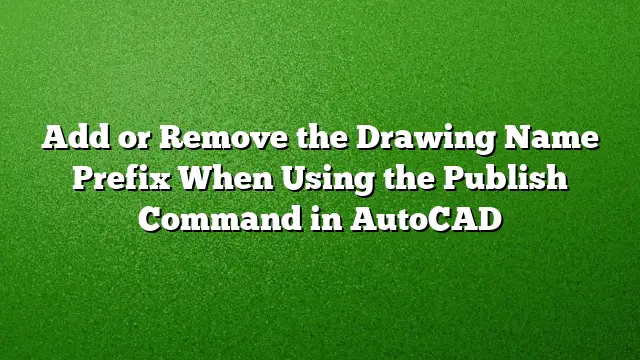Understanding the Drawing Name Prefix in AutoCAD
When working with AutoCAD, users often encounter an issue where the layout names in PDF outputs are prefixed with the drawing names. This can clutter the presentation of your documents, especially if the filenames are lengthy or not relevant to the sheet. If you desire a cleaner output featuring only the layout names, there are straightforward steps to adjust this setting.
Step-by-Step Guide to Remove Drawing Name Prefix
-
Initiating the Publish Command
Begin by launching AutoCAD and accessing the Publish command. This can be done by typingPUBLISHin the command line and pressing Enter. This action brings up the Publish dialog box, where you can manage your drawing layouts. -
Clearing Existing Layouts
Within the dialog box, you may find pre-selected sheets from your previous publishing jobs. To begin fresh, right-click on any of the sheet names listed and select the "Remove All" option. This will clear out all currently selected layouts. -
Adding New Sheets
Once the layout list is empty, find and click the “Add Sheets” button. This opens a window where you can choose the drawings you’d like to include in your PDF output. -
Disabling the Prefix Option
In the “Select Drawings” window, locate the checkbox labeled “Prefix sheet title with file name.” Ensure this box is deselected to prevent the drawing names from appearing as prefixes in your final PDF. -
Finalizing Your Selection
After unchecking the prefix option, select the specific drawings you want to publish. With all desired sheets selected, you can proceed to publish your document. The output will now feature only the layout names, free from the drawing name prefix. - Ongoing Settings
The preference to omit the drawing name prefix is maintained for future publishing sessions. This means you won’t have to repeat this process for subsequent jobs unless you choose to revert to the original settings.
Additional Resources
To enhance your understanding and use of the Publish command in AutoCAD, consider exploring the following resource:
- Autodesk Screencast: Publish Command – Removing the PDF Prefix
A video tutorial that visually guides you through the process of eliminating the drawing name prefix.
Frequently Asked Questions
1. How do I revert to including the drawing name prefix in my PDFs?
To re-enable the drawing name prefix, simply return to the “Select Drawings” window during the Publish command and check the box labeled “Prefix sheet title with file name” before finalizing your selection.
2. Does this setting change affect other users?
No, the prefix setting you adjust is specific to your AutoCAD environment. Other users will have their individual settings unless they also adjust their preferences.
3. Will this method work on earlier versions of AutoCAD?
This guide is tailored for AutoCAD 2025. While similar processes exist in earlier versions, the interface may differ slightly. Always ensure you are referencing the version-specific resources for accurate procedures.