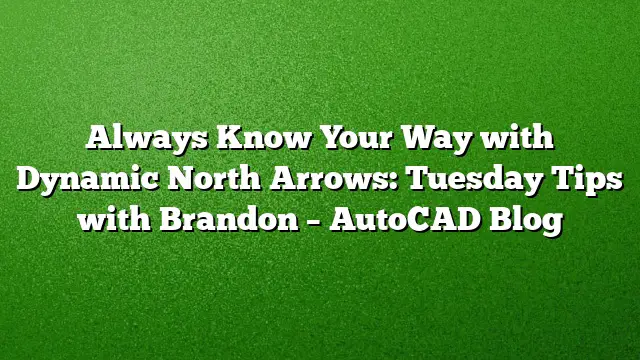Leveraging Dynamic North Arrows in AutoCAD 2025
Dynamic north arrows are a powerful feature within the Map 3D toolset that enhance the usability of your AutoCAD projects, especially for civil designers. Understanding how to effectively utilize this tool can streamline your work processes and ensure accuracy in your designs.
Benefits of the Map 3D Toolset
With the transition to a subscription model, AutoCAD now includes a variety of specialized toolsets. Among these, the Map 3D toolset stands out for its capabilities that extend beyond standard drafting functions. The addition of features such as dynamic north arrows allows for better orientation and presentation in your drawings.
Installation and Setup
To utilize dynamic north arrows, you first need to ensure that you have the Map 3D toolset installed alongside your basic AutoCAD 2025 setup. Follow these steps to get started:
-
Install Map 3D Toolset: Confirm that the toolset is added to your AutoCAD installation from your Autodesk account.
-
Open AutoCAD: Launch AutoCAD 2025 and select a drawing you wish to work on.
- Select Layout Tab: Navigate to a layout tab (paper space) to prepare for adding the dynamic north arrow.
Accessing Layout Tools
Once you are in the layout view, follow these instructions to access the north arrow feature:
-
Open Layout Tools: Click on the "Layout Tools" tab located at the top of your ribbon interface.
-
North Arrow Flyout: Look for the North Arrow flyout within the Layout Elements section.
- Choose an Arrow: Select your preferred default north arrow from the options provided. You can also import a custom north arrow if available.
Linking the North Arrow
After selecting a north arrow, the next step is to link it to the desired viewport for dynamic functionality:
-
Pick a Viewport: You will be prompted to select a viewport within your drawing. Click on the viewport where you want the north arrow to be linked.
-
Position the Arrow: Click on your desired location within the layout to place the arrow.
- Dynamic Functionality: Your north arrow is now linked to the selected viewport. When the viewport’s orientation changes, the north arrow will automatically adjust to the new alignment.
View Rotation
To illustrate the dynamic nature of the north arrow, here’s how to rotate your view:
-
Activate Viewport: Double-click within the selected viewport to enable it.
-
Use the ViewCube: Utilize the ViewCube—present in the interface—to rotate the viewport. By rotating it to a preferred angle, such as 90 degrees clockwise to align north with the top of your drawing, the north arrow will automatically reorient.
- Adjust Visuals: Fine-tune the placement or scale of the north arrow if necessary, ensuring it complements the overall layout.
Additional Resources
For further insights into layout tools and other features, consider visiting dedicated tutorial platforms or channels where you can find video guides and demonstrations. Resources like YouTube often have content showcasing the live application of these features.
FAQ
1. Can I customize my north arrow design in AutoCAD 2025?
Yes, you can create custom north arrows and load them into your project, allowing for unique branding or aesthetic choices.
2. What happens if I change the viewport size after linking the north arrow?
The north arrow remains linked to the viewport, but you may need to reposition or rescale it to fit perfectly within the new viewport dimensions.
3. Is the dynamic north arrow functionality available in previous versions of AutoCAD?
Dynamic north arrows are specific to the Map 3D toolset in the subscription model, including AutoCAD 2025. Previous standalone versions may not have this feature.