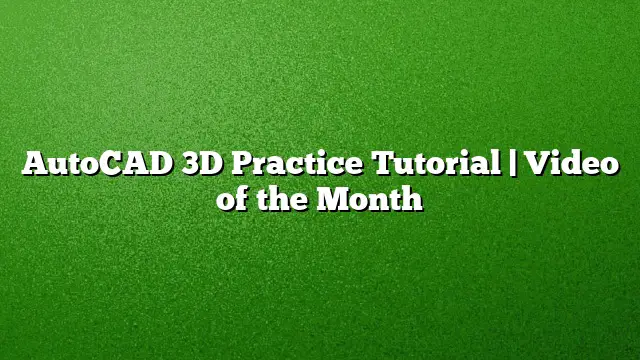Understanding AutoCAD 3D Practice
Explore the intricacies of AutoCAD for 3D design, a powerful tool used in various engineering and architectural domains. This article focuses on practical tutorials and resources that enhance your skills in AutoCAD 2025.
Getting Started with 3D Design in AutoCAD
Before diving into specific tutorials, ensure AutoCAD 2025 is properly installed on your computer. Familiarize yourself with its interface, where you will find essential tools tailored for 3D modeling.
Step 1: Setting Up Your Workspace
- Launch AutoCAD 2025.
-
Switch to the 3D Modeling workspace: Access the workspace switching option on the top left and select ‘3D Modeling’ from the dropdown menu.
- Adjust your view: Utilize the ViewCube to rotate your model or the Navigation Bar to change perspectives.
Essential Tools for 3D Modeling
Master key tools that will assist you throughout the design process:
-
Solid Object Creation: Begin with basic solids like cubes and cylinders to grasp the foundational concepts. Tools such as
BOX,SPHERE, andCYLINDERare essential. -
Editing Solids: Once you’ve created solid objects, you can modify them using commands like
UNION,SUBTRACT, andINTERSECT. - Surface Modeling: For more intricate designs, familiarize yourself with surface modeling tools that enable you to create non-solid forms.
Detailed Step-by-Step 3D Tutorial
Tutorial: Creating a Simple 3D House
-
Start with the Base:
- Use the
BOXcommand to create a rectangular base.
- Use the
-
Create Walls:
- Elevate the sides using the
EXTRUDEcommand to achieve the desired height for your walls.
- Elevate the sides using the
-
Add Roof:
- Create a triangular prism with the
POLYSOLIDcommand to design the roof.
- Create a triangular prism with the
-
Create Openings:
- Employ the
SUBTRACTcommand to carve out windows and doors by overlapping solid shapes.
- Employ the
- Final Touches:
- Implement the
FILLETcommand along edges for a finished look and adjust materials and lighting for realism.
- Implement the
Utilizing Online Resources
Take advantage of online platforms like TutoCAD and Genipedia to access a wealth of information. These sites offer tutorials, software guides, and forums where users share insights and ask questions about AutoCAD 2025 and other CAD software.
Frequently Asked Questions
1. What are the system requirements for AutoCAD 2025?
AutoCAD 2025 typically requires a multi-core processor, at least 8GB of RAM, and a compatible graphics card. Ensure your system meets these specifications for optimal performance.
2. How can I access additional training resources for AutoCAD?
Many resources are available online, such as video tutorials, webinars, and forums. Websites like TutoCAD and Genipedia provide comprehensive guides and community support.
3. What are some common challenges when working in 3D with AutoCAD?
Common challenges include mastering the 3D modeling tools, visualizing designs in three dimensions, and understanding the complexities of object manipulation. Practice and utilizing helpful tutorials can significantly ease the learning curve.