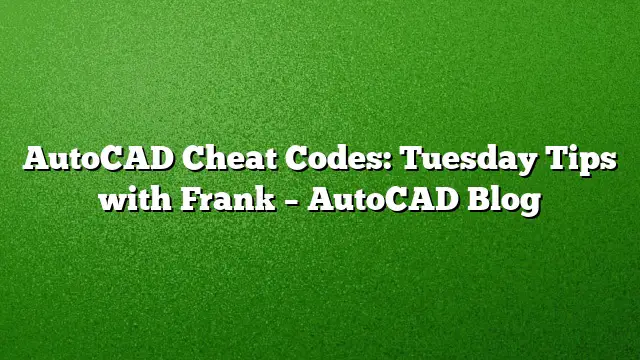Understanding AutoCAD Efficiency Hacks
Navigating the interface of AutoCAD can often resemble strategizing a chess game. Just like mastering chess requires understanding the various moves and strategies, becoming proficient in AutoCAD means discovering shortcuts—akin to cheat codes—that enhance your workflows. These tips can significantly improve your efficiency, empowering you to tackle complex design tasks with ease.
Borrowing from Existing Designs
Creating designs from scratch can be a daunting task. Instead of starting anew, when you find a drawing that already meets your needs, use the “Add Selected” feature. This option is essential when you encounter objects in imported drawings that you want to replicate.
- Select the Desired Object: Click on the object in the drawing that matches your requirements.
- Right-Click: Access the context menu by right-clicking the mouse.
- Choose “Add Selected”: This action duplicates the chosen object, allowing for quicker integration into your current work.
This method can save hours, especially with complex elements like hatches or specialized objects.
Quick Object Selection
Efficiency is paramount when working with groups of similar objects. Instead of isolating and individually selecting items from a lengthy list, leverage the “Select Similar” function. This feature quickly groups the desired elements together.
- Select an Object: Click on one object that represents the type you want to select.
- Right-Click: Again, open the context menu with a right-click.
- Select “Select Similar”: AutoCAD gathers all objects that share properties with the selected item.
With all similar objects now highlighted, isolate them further or perform bulk edits in just a few clicks.
Mastering Layer Management
While the Layer Palette provides robust management tools, many users overlook the myriad shortcuts available within the Layers Panel. Utilizing the layer tools directly can enhance your efficiency immensely.
- Direct Object Selection: Click on any object in the drawing.
- Use Layer Management Icons: Within the Layers Panel, you can manipulate the object’s layer directly without navigating through menus. Familiarize yourself with these icons as they grant quick access to functions like changing the layer assignment, freezing, or locking layers.
- Maximize Icon Usage: Ensure you utilize all available icons—12 out of 17 provide significant actions like assigning new layers or altering visibility.
Employing these shortcuts prevents unnecessary navigation and speeds up your editing process exponentially.
Utilizing Match Properties
Creating new elements often requires you to duplicate or alter existing ones. Use the Match Properties tool to streamline this process.
- Select an Object: First, pick an existing object with the desired properties.
- Access the Match Properties Tool: This prominent icon in the Properties Panel is your go-to for quickly applying the same attributes to other elements.
- Apply to New Objects: Click on additional objects to transfer all relevant properties, including color, line type, and layer settings.
This technique eliminates redundant tasks and promotes uniformity across your designs.
Step Up Your Game
Efficiency in AutoCAD isn’t merely about following strict procedures; it’s about creatively utilizing available tools to save time. These hacks simplify your workflow, allowing for a more intuitive design process while maintaining high-quality results.
Explore the full range of AutoCAD’s capabilities through practice and application of these techniques. You’ll discover that what may initially feel like shortcuts are, in fact, strategies to elevate your design prowess.
Frequently Asked Questions
1. Are these cheat codes available in AutoCAD 2025?
Yes, these techniques and shortcuts are applicable in AutoCAD 2025 and are designed to enhance your workflow effectively.
2. Can beginners benefit from these tips?
Absolutely. Even beginners can incorporate these methods to speed up their learning process and improve their efficiency in using AutoCAD.
3. Is there a way to access more tips and tricks for AutoCAD?
Yes, you can explore a variety of resources, tutorials, and community forums dedicated to AutoCAD tips and best practices for continuous learning and improvement.