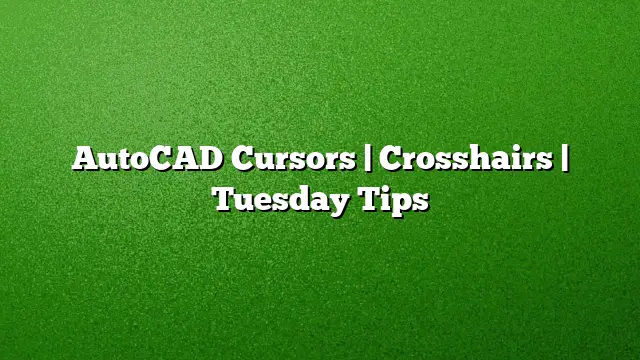Understanding AutoCAD Cursors and Crosshairs
While working with AutoCAD, users often encounter issues with the visibility and functionality of cursors. These elements are vital for precision and efficiency in your designs. This article explores different cursor options, introducing features in AutoCAD 2025 that enhance user experience by allowing personalized cursor displays.
The Evolution of Cursors in AutoCAD
The engineering team behind AutoCAD continuously seeks feedback from users regarding their experiences. Cursors are a frequent subject of these discussions, with many seeking improvements for visibility and usability. Suggestions range from changing cursor colors to altering their shapes.
With AutoCAD 2025, users have more flexibility than ever. The introduction of a system variable called CURSORTYPE allows for customization. Users can switch from traditional AutoCAD crosshairs to various Windows mouse pointers.
How to Change Your Cursor Type
If you want to enjoy a more tailored cursor experience in AutoCAD, consider the following steps:
-
Activate the Windows Cursor:
- Start by setting the CURSORTYPE system variable to 1. This command transitions your working environment from AutoCAD’s crosshairs to the standard Windows cursor.
-
Access Mouse Properties:
- Open the Windows Mouse Settings by navigating through: Start > Control Panel > Mouse. Then, go to the Pointers tab.
-
Create a New Pointer Scheme:
- Click on the Save As button within the Mouse Properties dialog. Enter a name for your new cursor scheme, like “Custom Aero,” and press OK.
- Select Your Preferred Cursor:
- Double-click on the Normal Select cursor option. In the dialog that opens, you can browse through cursor files. For example, select cross_il.cur and click Open, followed by OK and Yes to confirm the changes.
After completing these steps, your AutoCAD cursor will appear according to the changes you’ve made. To enhance visibility, consider adjusting the PICKBOX value.
Exploring Additional Cursor Options
Beyond the primary Windows pointer, users have the option to experiment with various cursor types. Consider trying pen_rm.cur or aero_link_xl.cur, or even create a custom cursor that fits your unique design requirements. Remember, changing your cursor affects all applications on your system, which may be something to consider before making extensive modifications.
Bonus Tip: Managing Multiple Cursors
Working on intricate projects with multiple viewports can make it challenging to keep track of different sections of your drawing. A practical solution involves using the DONUT command strategically:
- Enter the DONUT command in AutoCAD.
- Specify reasonably sized parameters for the donut shape.
- Click each viewport to designate it as current—this action will link the previews of the donut across all selected viewports.
You won’t need to hit Esc after finishing, as initiating another command will cancel the donut automatically. If this technique proves useful, consider creating a dedicated tool palette with variations of different sizes and colors of the donut shape.
Creating Complex Geometry for Clarity
To make complex shapes resembling AutoCAD’s cursor, you can design blocks within your drawing template. Using wide polylines for creation will ensure that the insertion preview replicates the behavior of the cursor logically.
Additional Resources on AutoCAD Cursors
For those interested in diving deeper into cursor functionalities, an informative article on the Autodesk Knowledge Network can provide further insights.
Frequently Asked Questions
1. Can I customize cursors uniquely for each application?
Custom cursor settings apply globally to all applications on your system. However, you can switch easily between schemes depending on your current task in AutoCAD.
2. How do I reset my cursors to the default settings?
To revert to the default cursor settings, access the Mouse Properties and select the default scheme, followed by applying the changes.
3. Is CURSORTYPE the only way to customize cursors in AutoCAD 2025?
While CURSORTYPE is the primary method for switching between cursors, users can also explore additional customization options through third-party software or plugin enhancements.