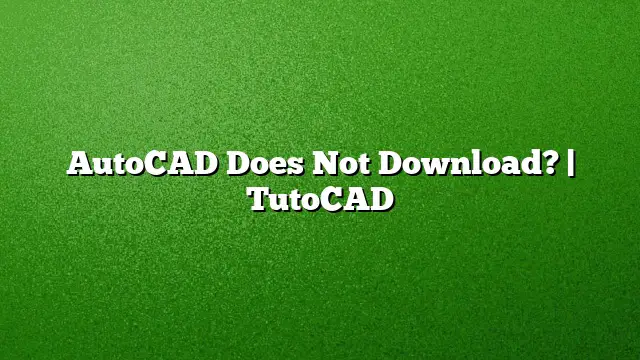Troubleshooting AutoCAD Download Issues
If you’re facing challenges with downloading AutoCAD, several factors could be causing the problem. This guide outlines effective steps to troubleshoot and resolve these issues.
Step 1: Check Your System Requirements
Before beginning a download, ensure your system meets the minimum specifications required for AutoCAD 2025. Key requirements typically include:
- Operating System: Windows 10 (64-bit).
- Processor: A multi-core CPU, preferably Intel Core i5 or better.
- Memory: At least 8GB of RAM.
- Disk Space: A minimum of 10GB of free disk space.
Step 2: Disable Security Software Temporarily
Security software, including antivirus programs and firewalls, can sometimes block downloads. To rule out this possibility:
- Access your security software settings.
- Temporarily disable the antivirus and firewall features.
- Attempt to download AutoCAD again.
- Remember to re-enable your security settings once you’ve completed the download.
Step 3: Adjust User Account Control Settings
User Account Control (UAC) settings may restrict installations. To adjust:
- Open the Control Panel from the Start menu.
- Navigate to “User Accounts” and select “Change User Account Control settings.”
- Move the slider down to "Never Notify" and click OK.
- Restart your computer and try downloading AutoCAD again.
Step 4: Use a Stable Internet Connection
Internet connectivity issues can prevent successful downloads. To troubleshoot your connection:
- Check your Wi-Fi or Ethernet connection.
- Restart your modem or router.
- Consider switching to a wired connection for more stability.
Step 5: Download from Autodesk Account
Ensure you are downloading AutoCAD from the official Autodesk Account or using the Autodesk Virtual Agent for accurate files:
- Log into your Autodesk Account.
- Navigate to "Products and Services."
- Find AutoCAD and select the appropriate download option.
Step 6: Clean Uninstall Previous Versions
If previous installations are causing conflicts, performing a clean uninstall may help:
- Go to "Control Panel" > "Programs and Features."
- Find AutoCAD in the list, click on it, and select "Uninstall."
- Follow the prompts and ensure all associated files are removed.
- Restart your system and initiate the download once again.
Step 7: Use the Full Installer
Sometimes, the issue may stem from incomplete download files. Opt for the full installer instead of the web installer:
- Log in to your Autodesk Account.
- Select “Browser Download” to access the full installation package.
- Follow the steps to install after the download is complete.
FAQs
Q1: Can I install AutoCAD on a secondary drive?
Yes, you can install AutoCAD on a secondary drive, provided you have enough disk space and the installation setup allows for changing the installation path.
Q2: Is a solid-state drive (SSD) recommended for AutoCAD?
Yes, using an SSD for AutoCAD installations is ideal as it significantly enhances loading times and overall performance.
Q3: How can I verify if my computer meets AutoCAD’s requirements?
You can check your system specifications by right-clicking on "This PC" or "My Computer" and selecting "Properties." Ensure your processor, RAM, and operating system versions align with AutoCAD’s requirements.