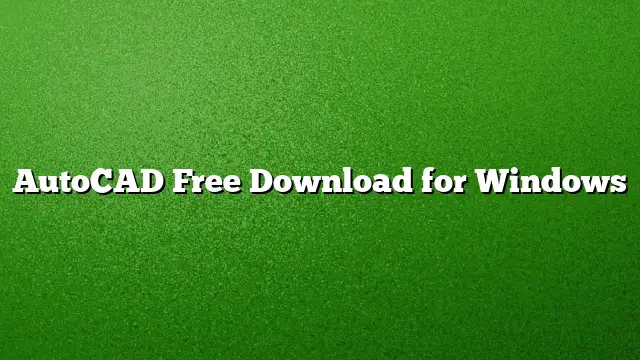Steps to Download AutoCAD for Free on Windows
To begin the process of downloading AutoCAD for free, first navigate to the Autodesk website. Log in using your username and password. Look for the section titled “Downloads” and click on the link labeled “Go to Download Center.” This will direct you to a list of Autodesk programs and software available for download. Locate AutoCAD in the list.
Eligibility for Free AutoCAD
AutoCAD is available for free for students, teachers, and educators. To access the free version, users need to register on the Autodesk Education Community. Complete the necessary registration steps to receive a free license.
Finding the Right Version
Once you are logged in, navigate to the “Free Software” section. Ensure you select “All Products” from the dropdown menu. Choose “AutoCAD for Windows” from the displayed options. You will be redirected to the appropriate download page. Fill in the required fields and proceed with the installation of the software.
System Requirements for AutoCAD 2025
For optimal performance, ensure that your Windows system has a compatible graphics card with a minimum resolution of 1366 x 768. The software supports DirectX 11, which is highly recommended for a seamless experience.
Managing Software Licenses
For users who have purchased AutoCAD, managing licenses is crucial. Access the “Manage Software” tab to view your software licenses. The serial number and product key should be prominently displayed. If you can’t find this information, there is an option to “Get My License” which can provide the necessary details.
Activating Your AutoCAD Software
If you already own the software, activation is required before use. Navigate to the evaluation version screen, where you can enter your serial number and product key. Follow the prompts and select the option stating, “I have an Autodesk activation code.” Input the provided activation code, and click “Next” to complete the activation.
Registering on Autodesk Accounts
For those new to Autodesk products, registration is simple. Go to the Autodesk registration page and fill out the online form with the necessary information. This will also help in managing your software licenses in the future.
Exploring Other Autodesk Products
Graphics Card Recommendations for AutoCAD
For users considering graphics cards compatible with AutoCAD 2025, using a card that meets DirectX 11 requirements is essential. A minimum of 1GB VRAM is necessary, but a card with 4GB VRAM and a bandwidth of 106 GB/s is preferable for enhanced performance.
How to Install AutoCAD Architecture
AutoCAD Architecture can be downloaded via the Apple App Store. Simply open the App Store on your Mac, search for “AutoCAD Architecture,” and follow the prompts to install the application.
Purchasing Options for Autodesk Software
Users looking to acquire Autodesk software can do so through the Autodesk Store. Here, you can subscribe to various software packages and gain access to the most recent versions available for download. Don’t forget to check your Autodesk Account regularly for any software updates or new releases.
Frequently Asked Questions
1. Can I use AutoCAD for commercial purposes after downloading the free version?
The free version of AutoCAD is intended solely for educational use by students and educators. For commercial applications, a paid license is required.
2. What do I need to know about system requirements before downloading AutoCAD?
Ensure that your system meets the minimum hardware specifications, including a compatible graphics card for optimal performance, and sufficient RAM and storage space to run AutoCAD smoothly.
3. How can I get help if I encounter issues during installation?
If you experience any problems while downloading or installing AutoCAD, consider visiting the Autodesk support page or community forums for troubleshooting assistance and guidance from experienced users.