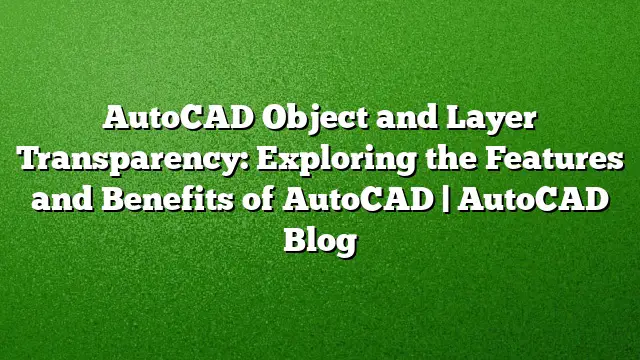Understanding Object Transparency in AutoCAD
Transparency in AutoCAD allows you to modify the visibility of objects like text, lines, images, and hatches, enhancing your drawings’ visual organization. This feature is incredibly useful in situations where you need to layer information or design elements without completely obscuring what’s behind them. Managing transparency can be done via object properties for individual elements or set as a default for new creations, making it a versatile tool for designers and drafters.
Adjusting Hatch Transparency
To modify a hatch’s transparency, navigate to the Hatch Creation Ribbon tab. You can use the slider or input a specific percentage to dictate how see-through the hatch should be. This manipulation allows you to control the visibility of underlying objects, thereby emphasizing or de-emphasizing certain components of your drawing. For existing hatches, simply select the hatch, and the context-sensitive Hatch Editor Ribbon tab will appear, allowing you to adjust the transparency value directly.
For instance, consider a scenario where you wish to highlight different zones within a layout while keeping the base elements visible; appropriate use of transparency can achieve this without cluttering the drawing.
Applying Transparency to Layers
Another effective way to utilize transparency is by applying it to entire layers. Once you set a transparency value for a layer, all objects within that layer will inherit this setting unless altered individually. This approach helps in visually distinguishing reference or secondary information, clarifying what holds more significance in the design.
Imagine you have internal walls and furniture placed on a reference layer, set to a transparency value of 50%. This allows your primary elements to remain prominent while keeping auxiliary features less intrusive.
Setting Transparency for Selected Objects
For precise control over a small number of selected objects, right-click on the desired items and select ‘Properties’. In the properties palette, you will find the option to enter a transparency value ranging from 0% to 90%. Making use of this feature ensures that every element you select can easily be visually adjusted to either stand out or blend into the background.
An example might include three text labels that you wish to de-prioritize, setting them to 70% transparency makes them present but less visually aggressive.
Establishing Default Transparency for New Objects
To streamline the process of setting transparency for new objects, define a default transparency value. Ensure no objects are selected, then access the View Ribbon tab and select Properties from the Palettes panel. Enter a transparency percentage in the corresponding box; any new objects created will adopt this transparency setting automatically.
This feature is particularly handy in maintaining a consistent visual style across the drawing, making it easier to communicate the same level of importance for future elements.
Optimizing Display and Plotting with Transparency
If you notice that transparency is not appearing in your workspace, make sure the TransparencyDisplay variable is enabled. Set this to 1 to activate it. Be mindful that, by default, transparency in plotting is disabled for performance enhancements. If you need to print transparent elements, remember to check the Plot Transparency option in the Plot dialog box or Page Setup dialog box to ensure they appear as intended.
FAQs
1. How can I ensure that transparency settings are applied correctly when printing my drawings?
Make sure to enable the Plot Transparency option in your print settings. This option ensures that transparent elements reflect the appearance set in your drawing.
2. Can I apply different transparency levels to objects within the same layer in AutoCAD?
Yes, while a layer can have a default transparency value, you can still individually adjust the transparency of specific objects within that layer without altering the general setting.
3. Is there a maximum transparency value I can set in AutoCAD?
The maximum transparency percentage you can set is 90%. Setting it to 100% will effectively make the object invisible, so it’s important to choose a value that maintains visibility while achieving your desired effect.