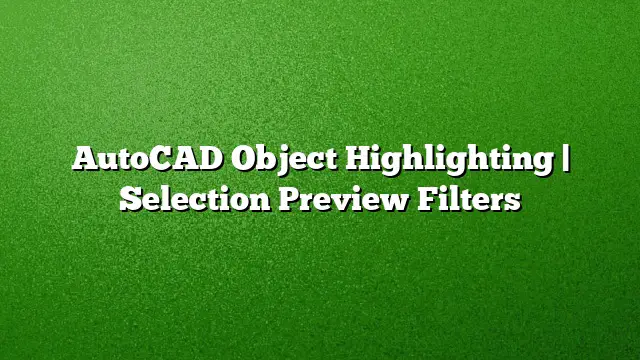Understanding Object Highlighting in AutoCAD
When working with AutoCAD, the visual interface can sometimes resemble a vibrant disco, particularly when moving your cursor across objects in your drawing. This optical effect, known as object highlighting, helps users identify items before making a selection. However, in densely populated drawings, this flickering effect may become distracting, especially with elements like Xrefs, tables, groups, and hatches.
Importance of Selection Preview
Selection preview is a feature in AutoCAD that temporarily highlights objects as you hover your cursor over them. This function typically enhances usability and aids in the precise selection of elements. However, the visual chaos created by excessive flickering can overwhelm users, making it more challenging to focus on specific components.
Adjusting Selection Preview Behavior
Fortunately, AutoCAD provides detailed options for controlling how selection previews behave within your workspace. By adjusting these settings, you can tailor your experience to minimize distractions and enhance your workflow.
Steps to Apply Selection Preview Filters
Follow these instructions to customize your selection preview settings in AutoCAD:
-
Access the Options Menu:
- Right-click anywhere in the drawing area where no objects are selected.
- From the context menu that appears, click on "Options." This action will open the Options dialog box.
-
Navigate to the Selection Tab:
- Once in the Options dialog box, locate and select the "Selection" tab.
- Here, you will find several settings related to selection preview. While you can choose to turn off the feature entirely, doing so is not usually recommended. Instead, explore the selection preview filters that allow you to refine which object types are highlighted.
- Configure Visual Effect Settings:
- Within the Selection tab, find the section for "Visual Effect Settings."
- Click on this option to see a list of object types. You can selectively disable the highlighting of specific items, such as those on locked layers, Xrefs, groups, multiline text, and hatches. The default settings usually include the most common object types, but you can customize these to suit your needs.
Frequently Asked Questions
1. How does selection preview improve my workflow in AutoCAD?
Selection preview helps streamline your workflow by allowing you to visually confirm the objects you intend to select, reducing the risk of incorrect selections, and improving overall efficiency.
2. Can I completely disable the selection preview feature?
Yes, you have the option to turn off selection preview altogether in the Options menu; however, it’s usually more beneficial to refine which types of objects are highlighted instead of disabling it.
3. What should I consider when selecting objects to exclude from highlighting?
Consider the complexity of your drawing and identify which objects tend to obstruct your view or cause excessive flickering. Typically, objects like Xrefs and hatches might be good candidates for exclusion to maintain clarity in your workspace.