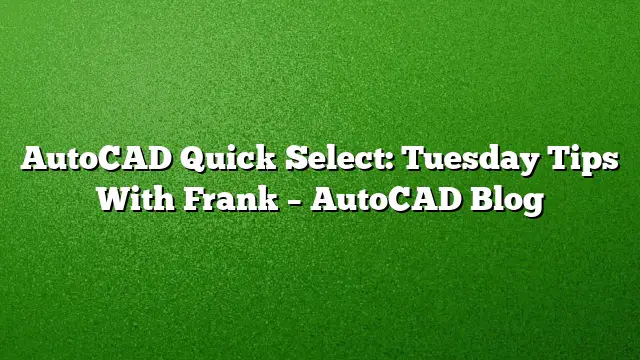Navigating Complex Selections in AutoCAD
Dealing with selections in AutoCAD can become intricate, especially when simple clicks don’t suffice. If you find yourself needing to select multiple instances of an object based on certain properties, AutoCAD’s Quick Select tool is an invaluable feature to master.
Accessing Quick Select
To utilize Quick Select, right-click anywhere in your drawing area. From the context menu that appears, choose the Quick Select option. This direct access allows you to streamline your workflow and address object selection issues efficiently.
Creating Filters for Object Selection
Once you open the Quick Select dialog, you can define specific criteria to filter objects in your drawing. For instance, if you need to identify all circles with a diameter of 6.00, follow these steps:
- Scope of Selection: Choose whether to apply the selection to the entire drawing or to just selected objects.
- Object Type: From the dropdown menu, select “Circle” as the object type.
- Selecting Properties: The properties field will automatically populate based on your chosen object type. Select the option labeled "Diameter."
- Set Conditions: Choose the operator “=” and enter “6.00” as the value. This configuration allows you to filter specifically for circles with that diameter.
- Finalizing Selection: Ensure that the “Add to selection set” option is checked, then click OK.
Your drawing will now highlight all circles with a 6.00 diameter, enabling you to modify them easily through the Properties Palette.
Identifying and Correcting Polylines
Another common task involves ensuring that polylines are closed. If you’re encountering open polylines, Quick Select can help you detect them effectively. Here’s how to do that:
- Select Scope: Choose to apply Quick Select to the entire drawing.
- Choose Object Type: In the dropdown, select "Polyline."
- Set Properties: Find the property for "Closed," then use the operator “=” and select “No” as the value.
- Execute Filtering: Click OK, and all open polylines will become selected.
Once you have identified the open polylines, you can quickly make the necessary adjustments to fix them.
Utilizing Additional Operations
Quick Select supports various operations beyond simple equality. Depending on your needs, you can utilize conditions such as "Not Equal," "Greater Than," or "Less Than." This flexibility allows for precise filtering based on object attributes. Additionally, you may opt for the "Select All" function to gather all objects of a specified type, making bulk operations simpler.
Aiding in File Diagnostics
Quick Select also serves as a robust tool for troubleshooting files. Using the object type dropdown, you can filter by existing objects in your drawing, helping to identify problematic elements. Many users have found that filtering for Proxy objects can clarify drawing issues, and distinguishing between objects like Polylines and Traces becomes feasible with this tool.
Insights for Better Efficiency
For a more productive experience in AutoCAD 2025, consider exploring our Tuesday Tips series, which offers regular insights designed to help you utilize the software more effectively. Share your own tips and favorite features by reaching out in the comments section.
FAQ
1. What types of objects can I select using Quick Select?
Quick Select allows you to filter a variety of object types such as lines, circles, polylines, and many others. The object type dropdown will display all objects present in your drawing.
2. Can I use Quick Select to find multiple properties at the same time?
No, Quick Select is designed to investigate one property at a time. However, you can run multiple Quick Select queries sequentially to find objects that meet different criteria.
3. How can I improve overall performance when using Quick Select?
To enhance performance, ensure that you regularly clean up your drawing by removing unnecessary objects and simplifying complex shapes. This practice will improve the responsiveness of selection tools like Quick Select.