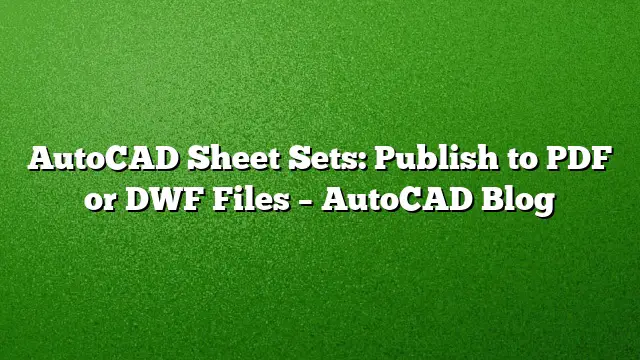Publishing Sheets in AutoCAD: A Comprehensive Guide to PDF and DWF Formats
Understanding AutoCAD Sheet Set Manager
AutoCAD’s Sheet Set Manager (SSM) enables users to efficiently manage and publish their drawings. The powerful functionality within SSM not only streamlines the process of organizing sheet layouts but also simplifies the publishing to various formats including PDF and DWF.
Configuring Publishing Options
Before initiating the publication of sheets to PDF or DWF formats, it’s essential to set the appropriate options to ensure that the output meets your requirements.
-
Accessing Publish Settings
- Right-click on the title of your Sheet Set in the Sheet Set Manager.
- Select the option Publish followed by Sheet Set PDF Publish Options for PDFs or Sheet Set DWF Publish Options for DWF files.
-
Setting Output Preferences
- In the options window, designate the output location for your files.
- Choose whether you want a single consolidated file or multiple files depending on your project needs.
- Enable or disable additional features like including layer information or specific print settings as necessary.
Selecting Sheets for Publication
Once the publishing options are configured, the next step involves selecting the specific sheets you want to publish:
- Choosing Sheets
- Within the SSM, highlight the desired sheets. Utilize the Shift key to select a sequence of sheets or the Ctrl key to pick specific ones individually.
- An option to select all sheets at once is also available if needed.
Initiating the Publish Process
Now that you have selected the sheets and confirmed your settings, follow these steps to publish:
-
Publishing the Sheets
- Right-click on the selected sheets and choose either Publish to PDF or Publish to DWF.
- Alternatively, you can click the Publish button located at the top of the Sheet Set Manager interface.
-
Background Processing
- The selected sheets will now be published in the background. The progress will resemble plotting operations, and notifications will alert you upon the completion of the process.
- You have the option to close the Plot and Publish notification once the process is finished.
-
Additional Publication Options
- Similar to plotting, you can opt to include features such as a plot stamp or arrange the sheets in reverse order if necessary.
What Comes Next?
Future posts will delve into the creation of archive or transmittal sets, further illustrating the efficiency and power of the Sheet Set Manager in AutoCAD. Throughout this series, users will gain deeper insights into maximizing their workflow.
Frequently Asked Questions
-
Can I publish all sheets at once, or do I have to do them individually?
You can select multiple sheets at once using the Shift or Ctrl keys to publish them together in one go. -
What formats can I publish my AutoCAD drawings to?
You can publish your drawings to PDF and DWF formats using the Sheet Set Manager in AutoCAD. -
Is it possible to customize the print settings when publishing?
Yes, you can customize various print settings such as file location, single vs. multiple files, and layer information before publishing your sheets.