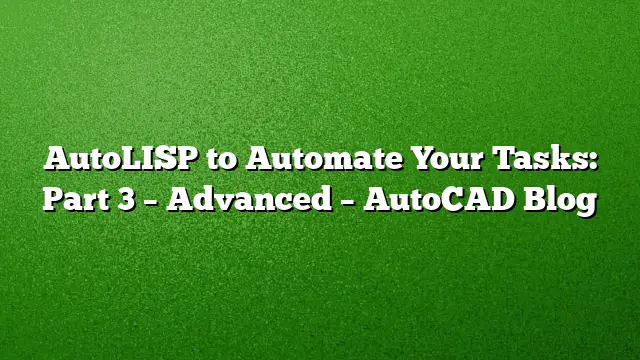Advancing Your AutoLISP Skills
Moving from beginner to advanced programming in AutoLISP requires a deeper understanding and practical application of its capabilities. Mastery of AutoLISP not only enhances your programming repertoire but also transforms the way you interact with AutoCAD functionalities. Gaining advanced status involves skillful utilization of AutoLISP along with Visual LISP, enriched error handling techniques, and the ability to automate more complex tasks efficiently.
Essential Skills for Advanced AutoLISP Programmers
By this stage, you should have thoroughly familiarized yourself with the essential functions of AutoLISP. Your development should have progressed into object-oriented programming principles offered by Visual LISP. Furthermore, your coding style should reflect clarity and efficiency, employing robust error management strategies as standard practice.
For effective error handling, you might start by implementing inline checks to anticipate issues before they escalate. For instance:
(if (setq filename (findfile “exampleFile.txt”))
Your advanced skill set should also include creating customized error handlers. By setting a custom error function, you can better manage how errors are communicated and follow up actions:
(setq error myCustomErrorHandler) ;;; Include this at the start of your function
(defun myCustomErrorHandler (message) ;;; Define your unique error handling function
;;; Notify the user via the message
;;; Reset any necessary system variables
;;; Clear the internal error state as needed)
Another potential technique is the use of VL-CATCH-ALL-APPLY within Visual LISP, allowing a smoother handling of errors while maintaining workflow continuity.
Beyond Basic Tasks: Automating Complex Processes
As you gain expertise, automating intricate workflows becomes paramount. For example, consider a situation faced by a colleague involving data input for project specifications. The task entailed transferring numerous data points from an Excel document into AutoCAD’s DWGPROPS—an understandably tedious and error-prone manual effort.
By leveraging the Microsoft Excel COM libraries, automation can streamline this process notably. Utilizing the function VLAX-IMPORT-TYPE-LIBRARY, you can directly access the spreadsheet data and populate the DWGPROPS in AutoCAD with minimal manual intervention.
This level of automation is not trivial, but with determination and practice, it becomes achievable. As an advanced programmer, the ability to locate relevant online resources is crucial for your growth.
Utilizing Reactors for Event-Driven Programming
Reactors offer another dimension of control over how your AutoLISP code interacts with user-driven events. With event-driven programming, your code is triggered by specific actions within AutoCAD. For instance, you might want your code to execute when a drawing is closed or to prevent specific actions, such as exploding dimensions.
Reactors function as background listeners monitoring for defined events. Once the specified event occurs, the associated code executes automatically:
This proactive approach can enhance user experience greatly, as tasks like enforcing project standards can seamlessly run in the background.
Employing ObjectDBX for Enhanced Efficiency
A significant leap in productivity for advanced users comes from integrating ObjectDBX. This allows direct connections to the DWG database, eliminating the need for a graphical interface and spearheading faster batch processing of multiple files without the cumbersome manual steps.
Imagine managing an extensive project that requires modifications across hundreds of drawings. Instead of opening each file manually, you can script AutoLISP to open files one at a time through ObjectDBX, apply necessary changes, and save without opening and closing the AutoCAD interface. This method can dramatically reduce the time taken for batch processing tasks.
Although ObjectDBX presents many advantages, it is essential to note that not every AutoCAD feature is accessible through this connection. Understanding the limitations enhances effective usage while avoiding potential pitfalls.
Frequently Asked Questions
- What are some key differences between AutoLISP and Visual LISP?
AutoLISP is primarily a subset for scripting, while Visual LISP extends AutoLISP with additional features for debugging, an integrated development environment, and object-oriented programming capabilities. - How can I effectively learn advanced AutoLISP skills?
Learning involves practical application, exploring community resources, enhancing problem-solving through real-world examples, and trying out code snippets to familiarize yourself with various functionalities. - Are there specific libraries I should focus on when using AutoLISP with AutoCAD 2025?
Focusing on COM libraries relevant to your tasks, such as Microsoft Excel for data handling or any other APIs that cater to your specific project requirements, will enhance your ability to automate effectively.