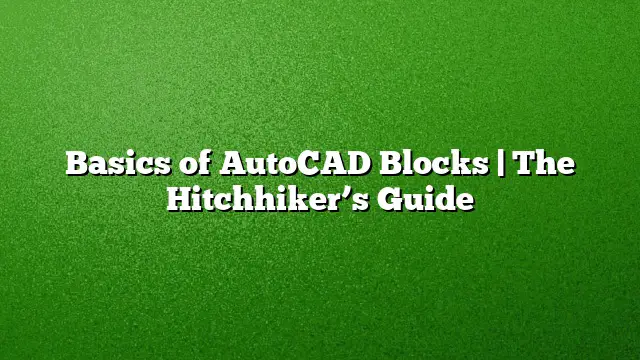Understanding AutoCAD Blocks
AutoCAD blocks play a crucial role in simplifying the design process. Essentially, a block is a collection of various objects—such as lines, circles, and text—grouped together to form a single unit. This is particularly useful for creating repetitive elements and ensures consistency across architectural and engineering drawings.
Creating Block Definitions
To begin utilizing AutoCAD blocks, one must first understand how to create a block definition. This involves selecting the objects you wish to group, then using the BLOCK command. Follow these steps:
- Select Objects: Use the selection tool to highlight the desired objects.
- Initiate the BLOCK Command: Type BLOCK in the command line and hit Enter.
- Name Your Block: Assign a recognizable name to your block for easy identification.
- Choose a Base Point: Click to specify a base point for the block. This point will be critical when inserting the block later.
- Select the Location for the Block: Confirm the objects you want to include and finalize the creation of the block.
Inserting Blocks
Inserting blocks is a straightforward process that allows for quick additions to your drawing without needing to recreate objects. You can follow these steps:
- Access the Block: Use the INSERT command to bring up the insert block dialog.
- Select Your Block: From the list, choose the block you want to insert.
- Specify Insertion Point: Click on the drawing area to set where the block will appear.
- Adjust Scale and Rotation: Modify the scale and rotation options if necessary to fit your design requirements.
Moving and Modifying Blocks
After insertion, blocks can be manipulated like any other objects in AutoCAD. To move or modify a block:
- Selection: Click on the block to select it.
- Use the MOVE Command: Type MOVE in the command line and press Enter. Click to specify the base point and then the destination point.
- Activate Grips: Upon selection, grips appear around the block. Drag these grips to resize or rotate the block as needed.
- Editing Blocks: To edit the contents of a block, use the REFEDIT command. This allows you to make changes while keeping the integrity of the original block.
Saving and Retrieving Blocks
Managing your collection of AutoCAD blocks involves saving them for future use. Block definitions can be saved in various formats. Here’s how:
- Block Creation: As described above, create your block.
- Use the WBLOCK Command: This command allows you to save the block to a separate file.
- Choose the Location: Set the directory and file name for your block.
- Loading Blocks: To retrieve saved blocks, navigate to the INSERT command and browse to the location where your blocks are stored.
Leveraging Blocks for Efficiency
Utilizing AutoCAD blocks can significantly enhance your workflow. They offer the following advantages:
- Time Efficiency: Saves time by allowing the reuse of commonly used objects.
- File Size Reduction: Minimizes file size, as multiple instances of a block are treated as a single entity in the drawing.
- Standards Compliance: Helps maintain consistency in design and presentation, particularly for teams working on collaborative projects.
Frequently Asked Questions
1. Can I edit a block after it has been inserted?
Yes, blocks can be edited using the REFEDIT command. This allows for adjustments without needing to redefine the block.
2. What file formats can AutoCAD blocks be saved in?
Blocks can be saved in DWG or DWT formats, making them versatile for various AutoCAD projects.
3. Is it possible to import blocks from other sources?
Yes, blocks can be imported from online sources or other templates by using the INSERT command to locate and bring them into your current drawing.